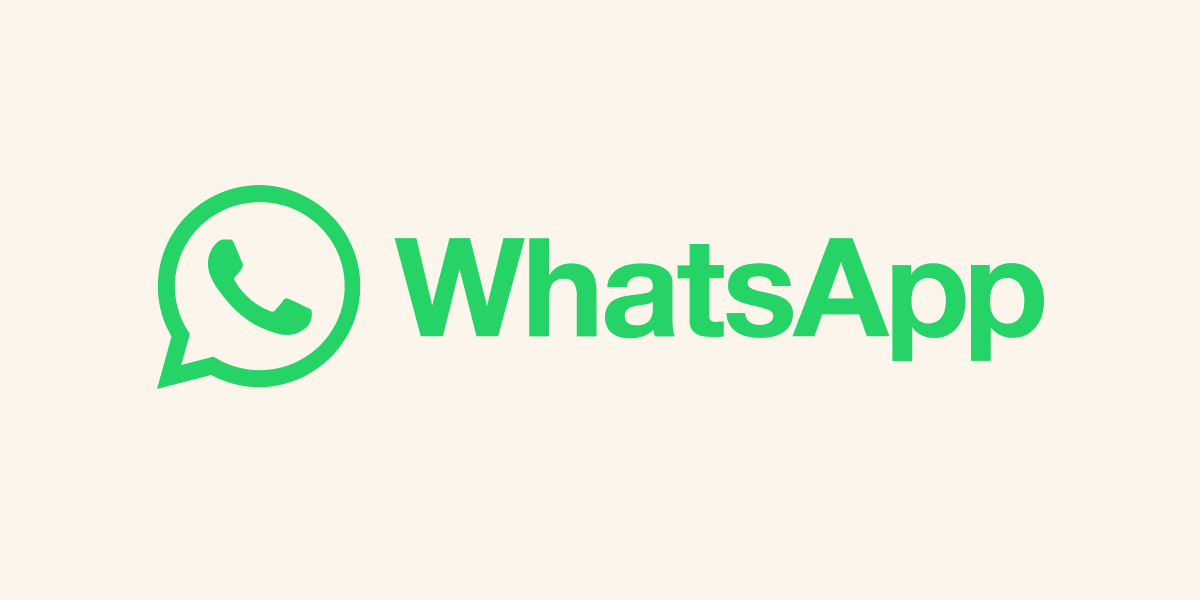WhatsApp is a popular messaging app that allows you to send text messages, make voice and video calls, and share multimedia with friends and family. Here’s a guide to help you get started with WhatsApp:
### 1. **Download and Install WhatsApp:**
– Visit the App Store (iOS) or Google Play Store (Android) on your smartphone.
– Search for “WhatsApp” and download the app.
– Install the app on your device.
### 2. **Setting Up Your Account:**
– Open the WhatsApp app.
– Agree to the terms and conditions.
– Enter your phone number. Make sure it’s a number you have access to because WhatsApp will send you a verification code.
### 3. **Verification:**
– WhatsApp will automatically detect the verification code sent to your phone via SMS. If not, you can enter it manually.
### 4. **Profile Setup:**
– Add a profile picture: Click on your profile, then on the camera icon to add a picture.
– Add your name: Click on your profile, then on the pencil icon to edit your name.
### 5. **Navigating the Interface:**
– **Chats:** This is where your conversations take place.
– **Status:** You can share photos, videos, and text updates visible to your contacts for 24 hours.
– **Calls:** Make voice and video calls to your contacts.
– **Camera:** Quickly take and send photos or record and send videos.
### 6. **Adding Contacts:**
– Click on the chat icon.
– Click on the new chat icon or the “New chat” option.
– Select a contact from your phone’s address book.
### 7. **Sending Messages:**
– Tap on a chat to open it.
– Type your message in the text box and press send.
### 8. **Media Sharing:**
– To share a photo or video, click on the camera icon in the chat.
– You can also share documents, location, and contacts.
### 9. **Voice and Video Calls:**
– To make a call, go to the “Calls” tab, and click on the phone or camera icon.
– Select a contact to call.
### 10. **Group Chats:**
– Click on the chat icon.
– Click on the new chat icon or the “New group” option.
– Add participants and give the group a name.
### 11. **Privacy Settings:**
– Go to Settings > Account > Privacy.
– Adjust who can see your Last Seen, Profile Photo, and Status.
### 12. **Security Features:**
– Enable two-step verification in Settings > Account > Two-step verification for added security.
### 13. **Updates and Backup:**
– Regularly check for app updates in the app store.
– Set up automatic backups in Settings > Chats > Chat backup.
### 14. **Blocking and Reporting:**
– If you receive unwanted messages, you can block and report contacts in the chat.
### 15. **Customizing Notifications:**
– Customize message and call notifications in Settings > Notifications.
Now that you’ve set up WhatsApp and learned the basics, you can explore more features like WhatsApp Web for desktop use, voice messages, and other advanced settings as needed.