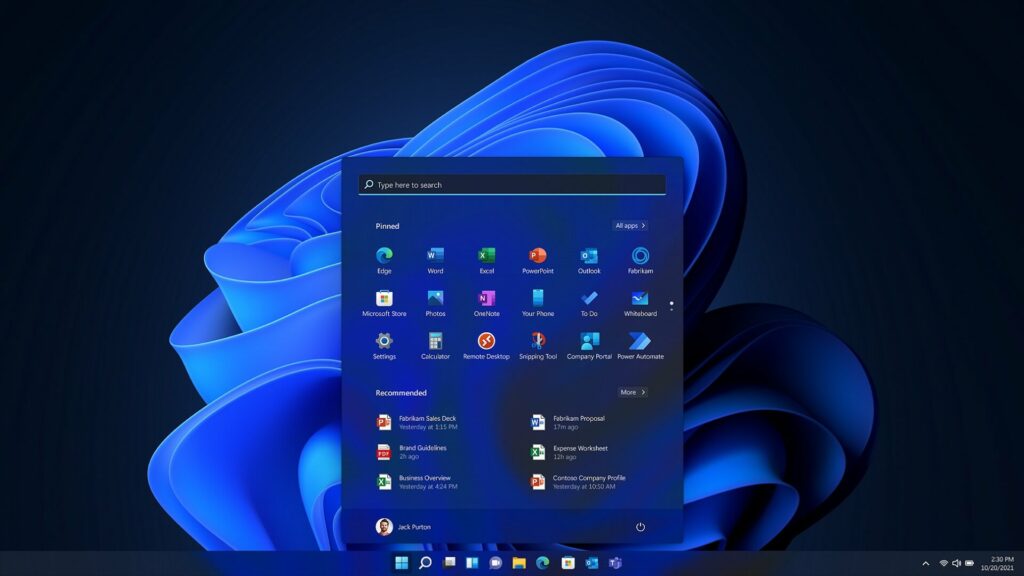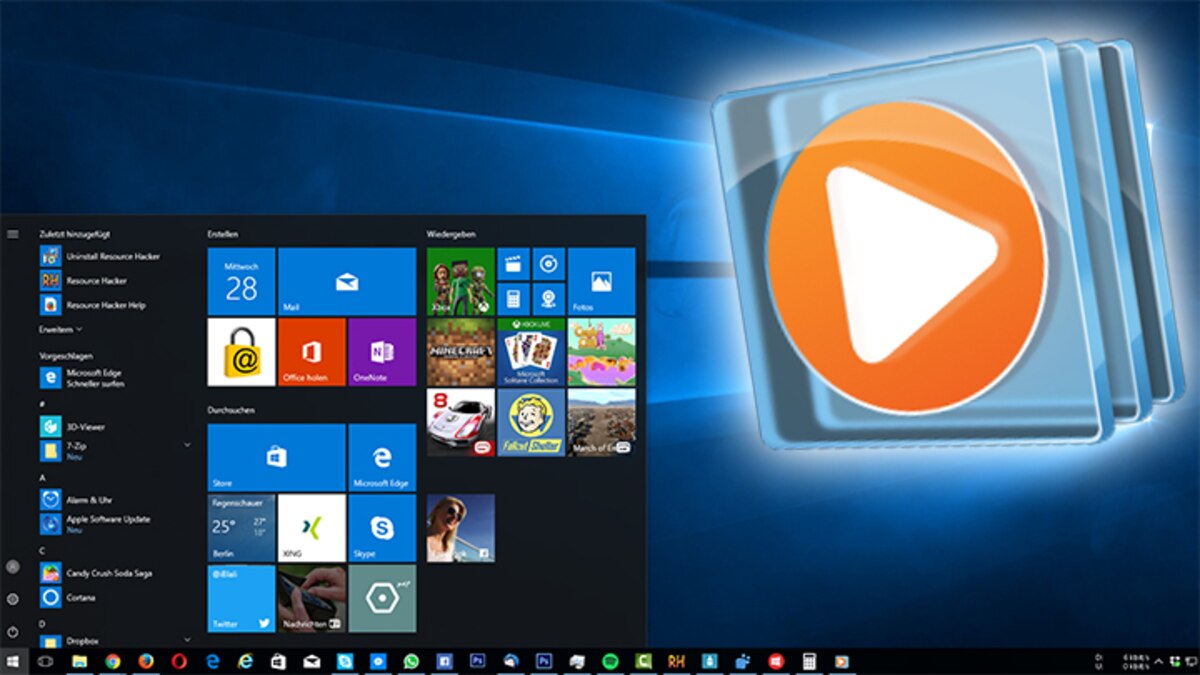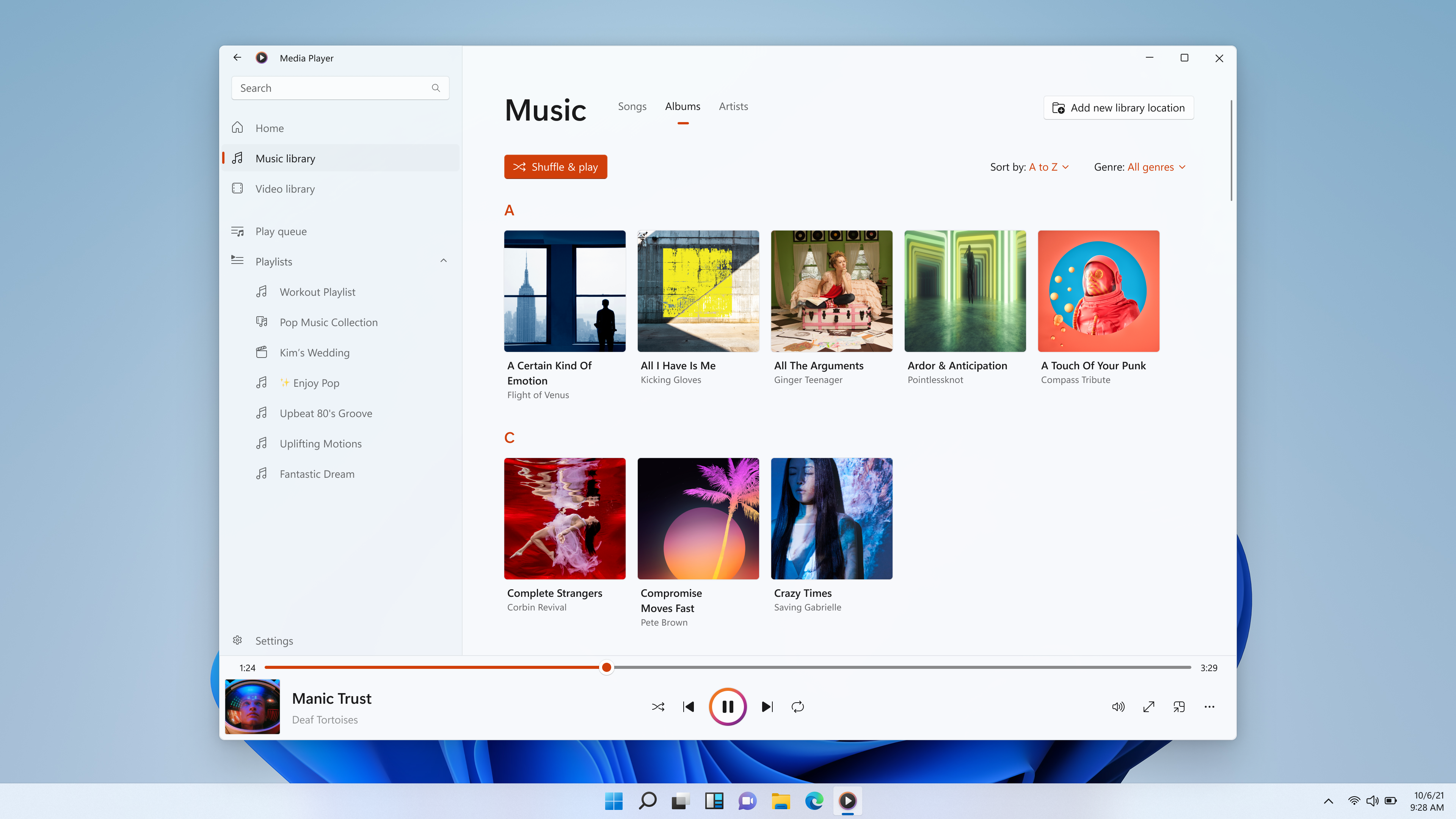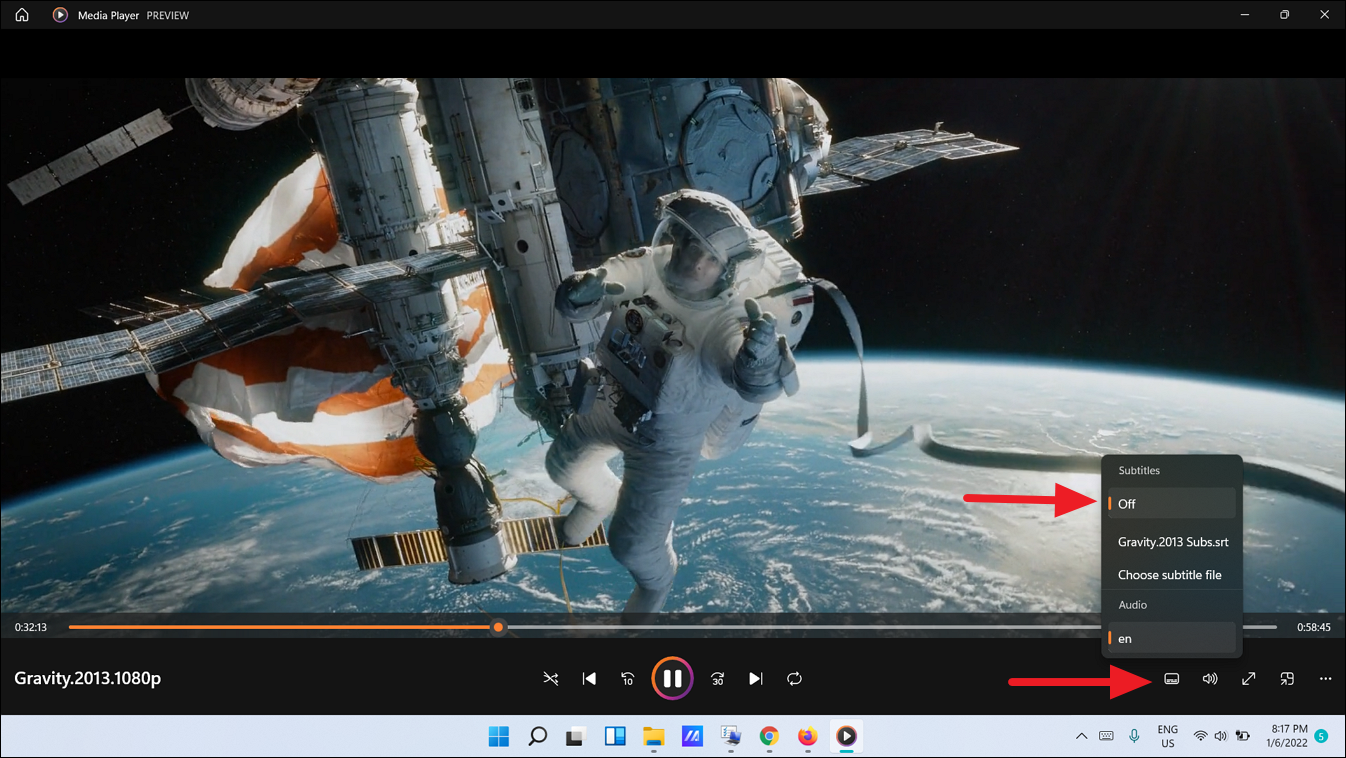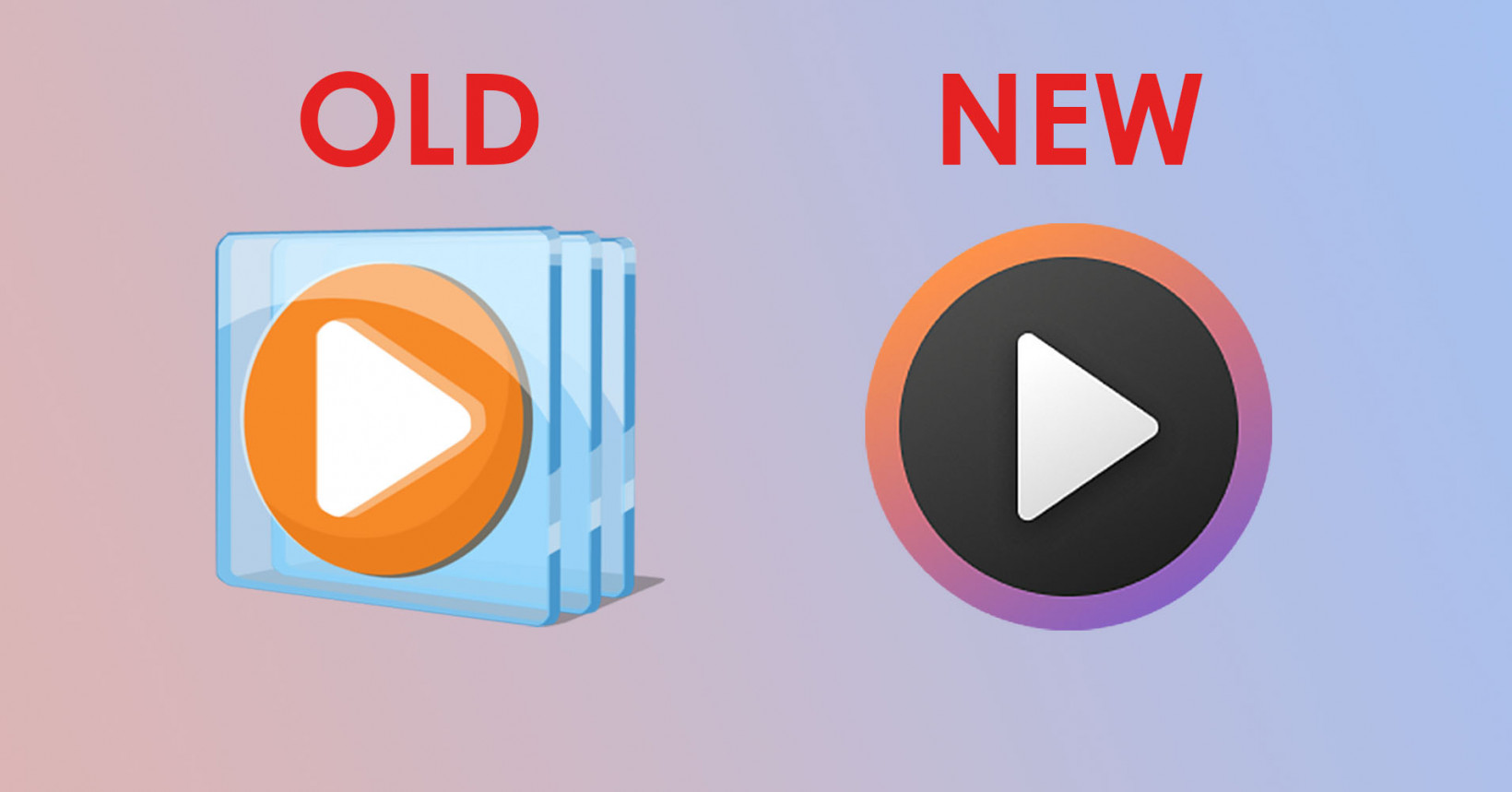Windows Media Player (WMP) is a media player and media library application developed by Microsoft. DLNA (Digital Living Network Alliance) is a set of standards for sharing and streaming multimedia content between devices in a home network. You can use Windows Media Player to share media across devices using DLNA. Here’s how you can do it:
### Setting Up DLNA in Windows Media Player:
1. **Open Windows Media Player:**
– Launch Windows Media Player on your Windows computer. You can usually find it in the “Start” menu or search for it.
2. **Access Media Library:**
– Make sure that your media files (music, videos, photos) are added to the Windows Media Player library. If not, you can add them by going to the “Library” tab and selecting “Add to Library.”
3. **Enable Media Sharing:**
– Go to the “Stream” menu at the top of the window.
– Select “Turn on media streaming.” This will open the “Media Streaming Options” window.
4. **Configure Media Streaming:**
– In the “Media Streaming Options” window, click on “Turn on media streaming.”
– Choose your device from the list or click on “More streaming options” to configure specific settings.
5. **Select Devices to Share With:**
– In the “More streaming options” window, you can select which devices on your network can access your media. Check the boxes next to the devices you want to allow.
6. **Customize Settings:**
– You can customize settings like media library updates, quality, and other preferences in the “More streaming options” window.
7. **Finish Configuration:**
– Click “OK” to save your settings.
### Accessing Shared Media on DLNA-Compatible Devices:
After setting up media sharing in Windows Media Player, you can access shared media on DLNA-compatible devices like smart TVs, gaming consoles, or other computers. Here’s a general guide:
1. **Enable DLNA on Your Device:**
– Make sure DLNA is enabled on the device you want to use to access shared media. This setting is usually found in the device’s network or media sharing settings.
2. **Search for Available Servers:**
– On your DLNA-compatible device, look for available servers or media sources. This is often found in the device’s menu or settings.
3. **Select Windows Media Player:**
– Choose Windows Media Player or the name you assigned during the media streaming setup.
4. **Browse and Play Media:**
– Navigate through the shared folders and libraries using your device’s interface and play the media files directly from your Windows Media Player library.
By following these steps, you can easily set up DLNA in Windows Media Player and share your media across DLNA-compatible devices on your home network. Keep in mind that the specific steps may vary slightly depending on the version of Windows Media Player and the DLNA capabilities of your devices.