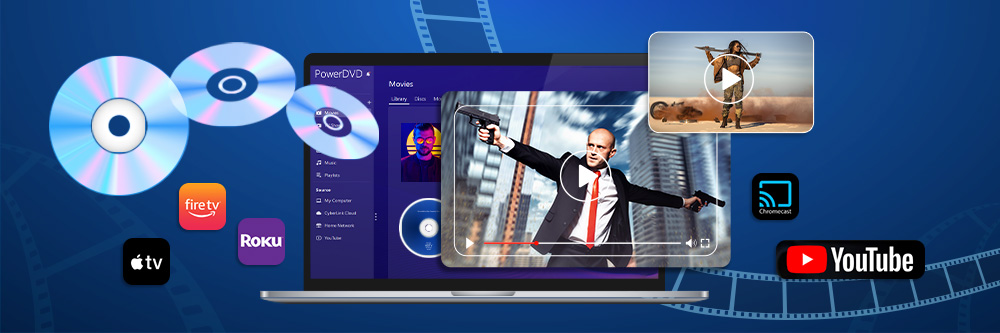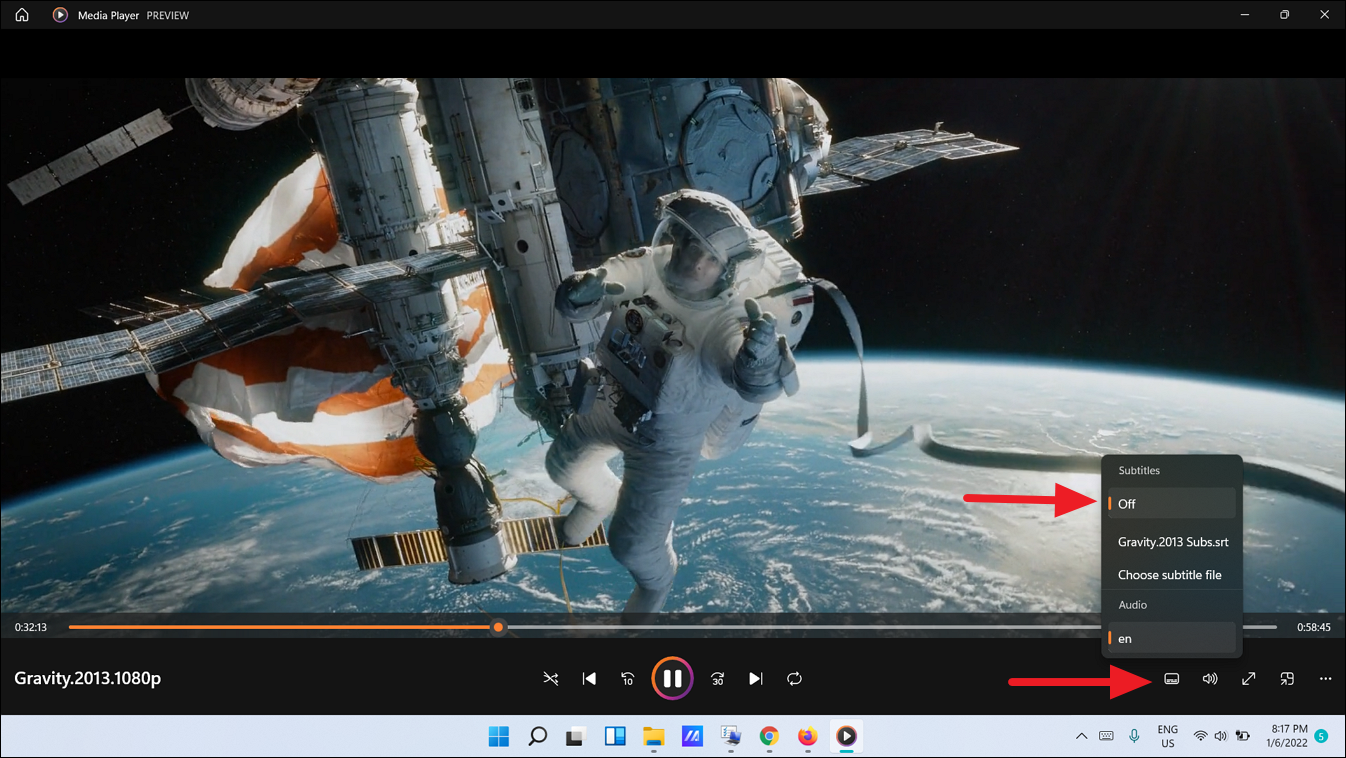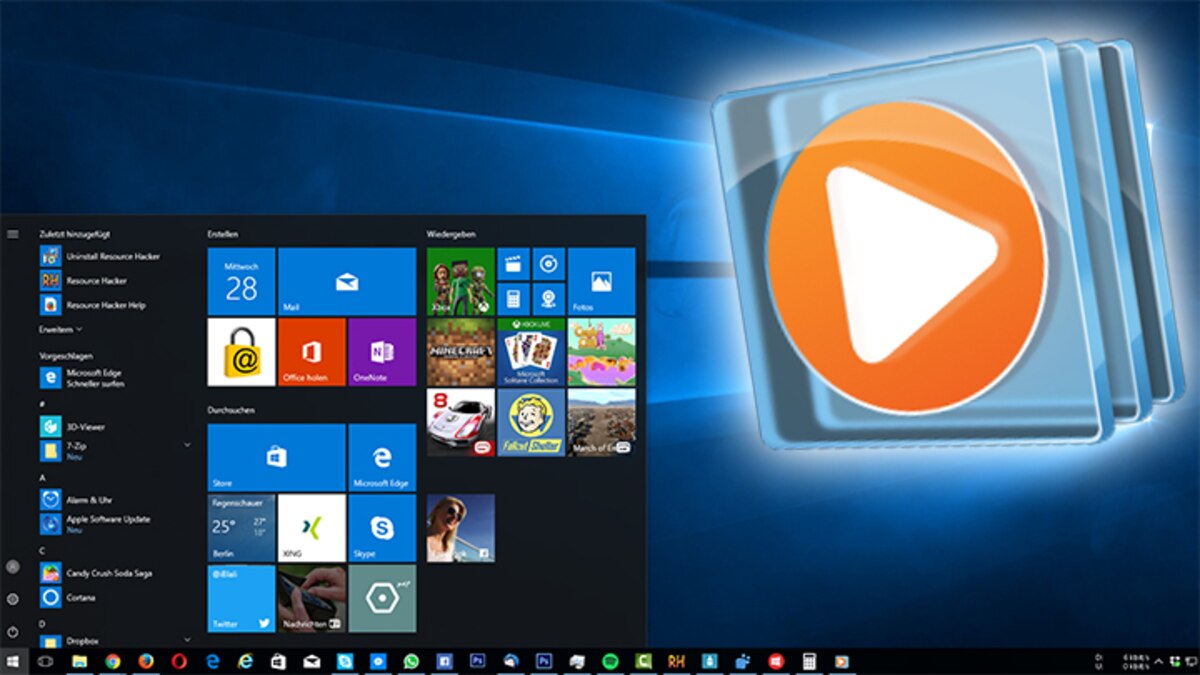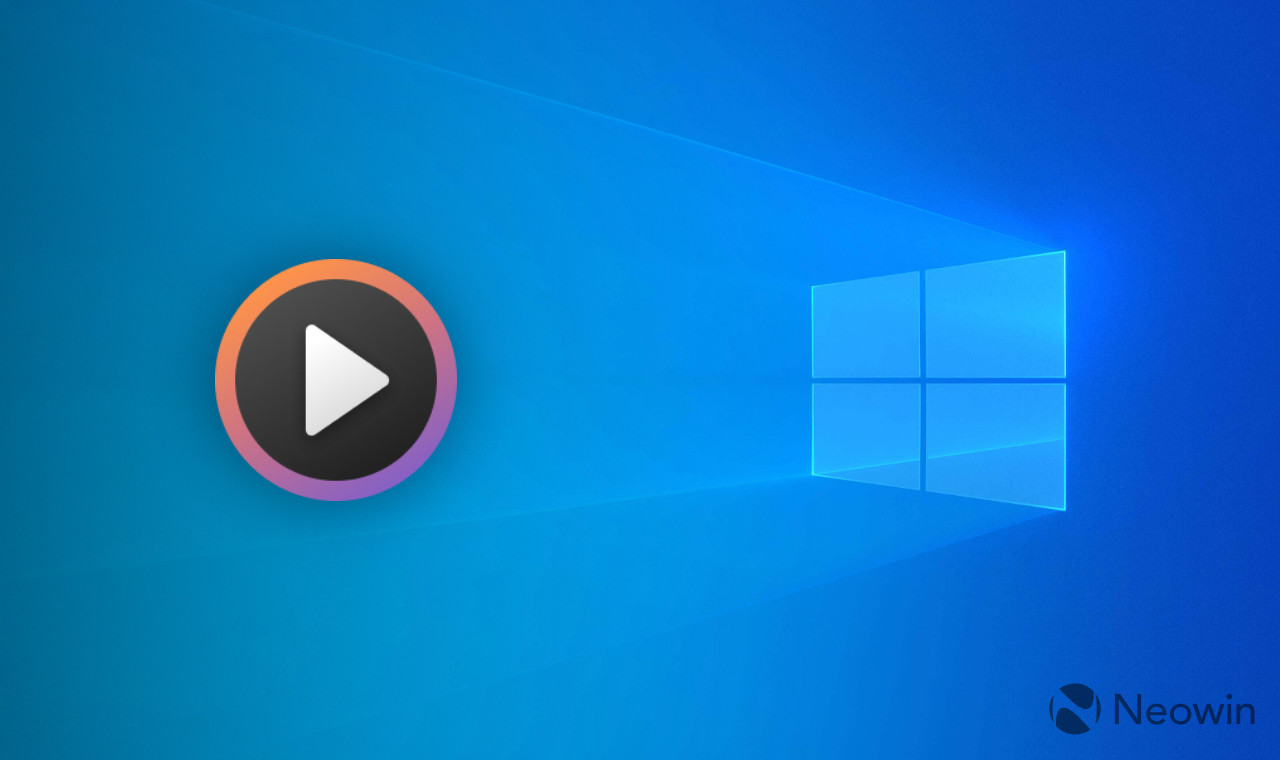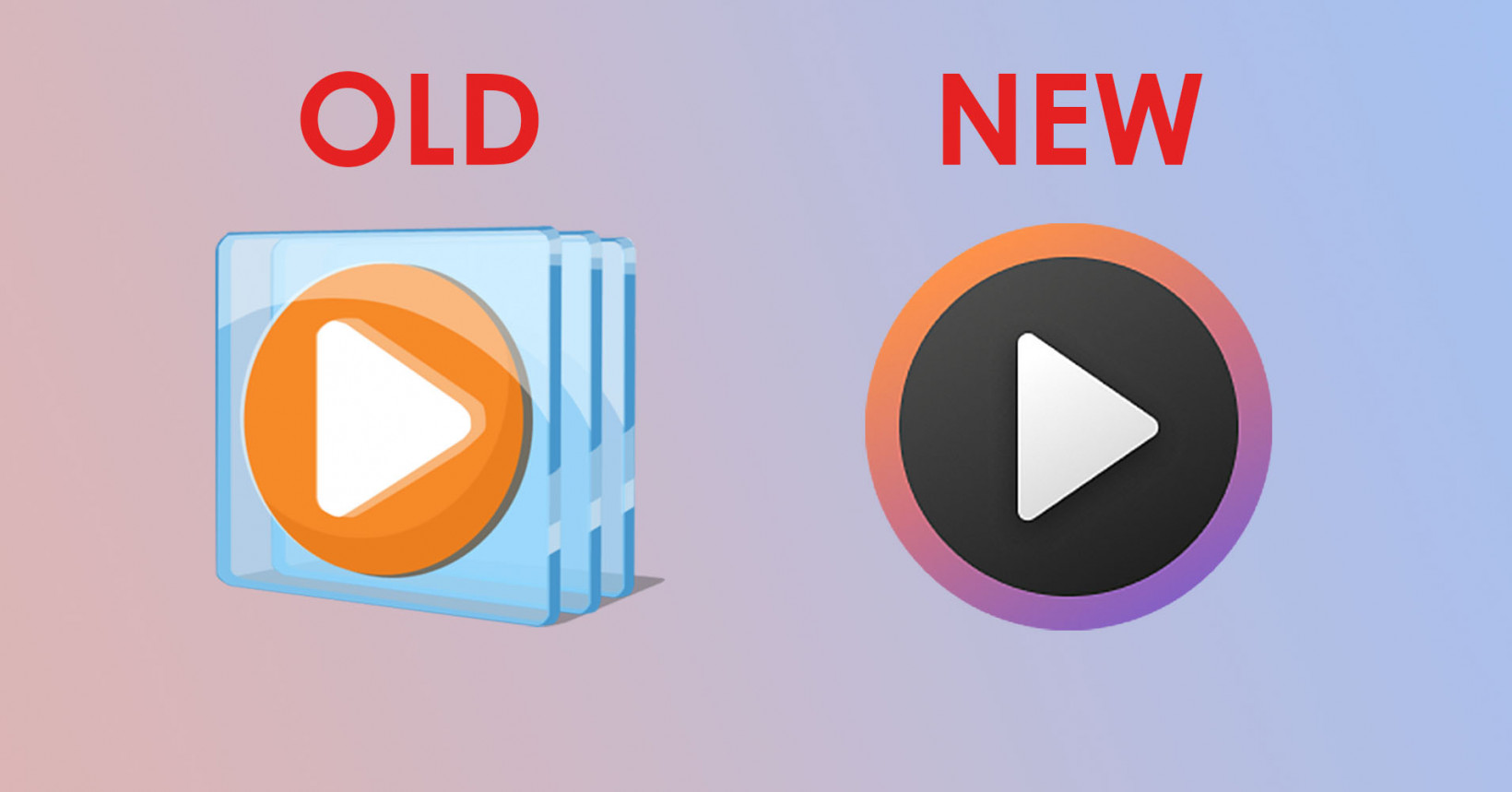Syncing with Windows Media Player:
- Connect your Portable Device:
- Use a USB cable to connect your portable device (like an MP3 player or smartphone) to your computer.
- Open Windows Media Player:
- Open Windows Media Player on your computer. You can usually find it in the “Start” menu or by searching for it.
- Navigate to the Sync Tab:
- Click on the “Sync” tab, typically located in the upper-right corner of Windows Media Player.
- Select Items to Sync:
- In the Sync tab, you’ll see two sections: “Playlists” on the left and “Sync list” on the right.
- Select the items you want to sync by dragging them from your library or playlists to the “Sync list.”
- Start Syncing:
- Once you’ve added the desired items to the “Sync list,” click the “Start Sync” button. This will initiate the synchronization process.
- Wait for Completion:
- Windows Media Player will transfer the selected items to your portable device. You can monitor the progress in the status bar.
- Eject your Device:
- After the sync is complete, safely eject your portable device from your computer.
- Check your Portable Device:
- Disconnect your device and check if the synced media is available.
Additional Tips:
- Ensure that your portable device is compatible with Windows Media Player.
- Make sure that your media files are in a supported format by both Windows Media Player and your portable device.
- Keep your Windows Media Player and portable device firmware/software updated for better compatibility.
Please note that the steps may vary slightly depending on your version of Windows and Windows Media Player. If you encounter any issues or if there have been changes since my last update, refer to the specific user manual or help documentation for your Windows version or consult Microsoft’s support resources for the most accurate and up-to-date information.