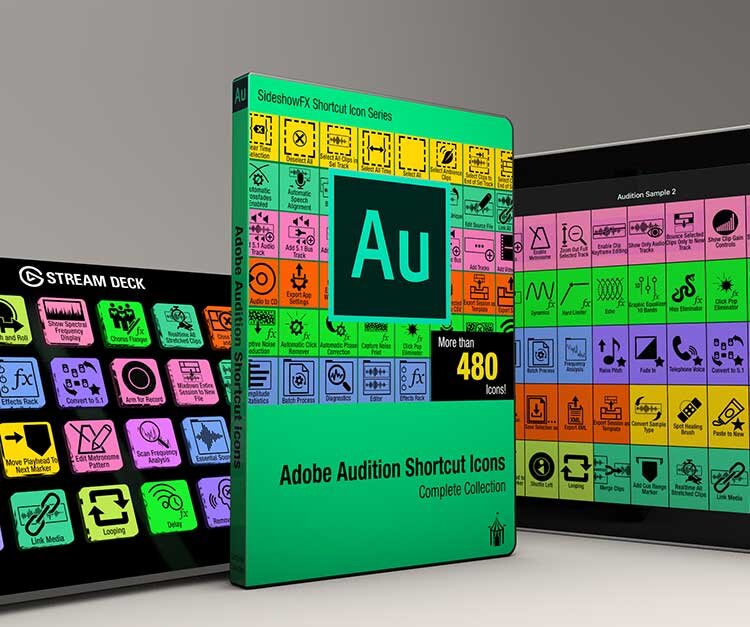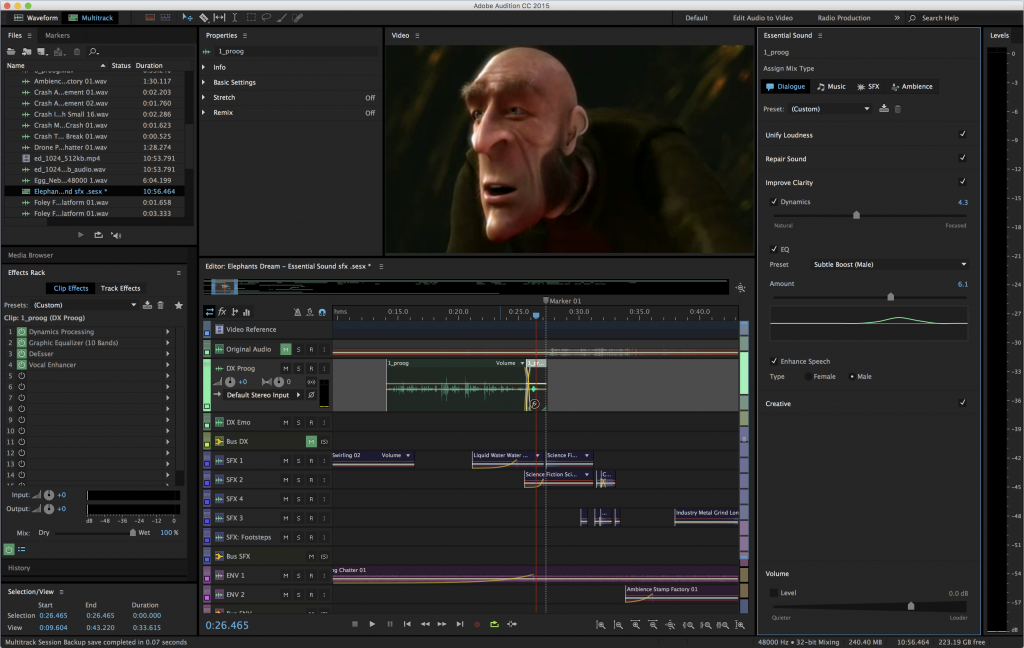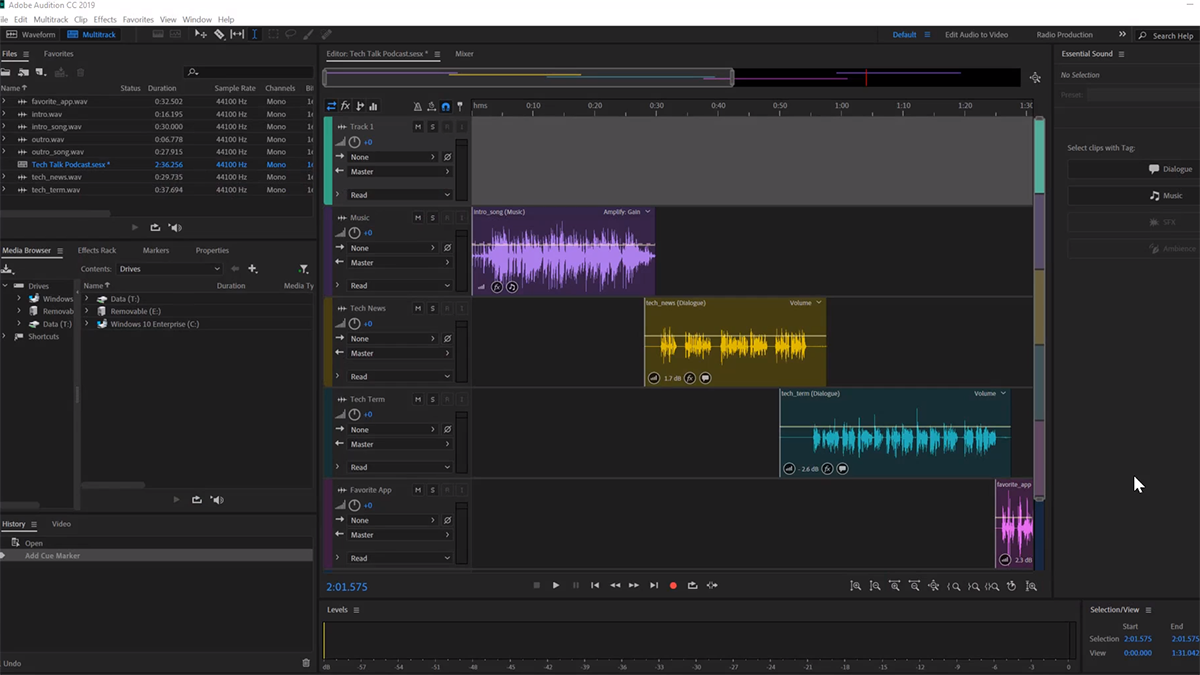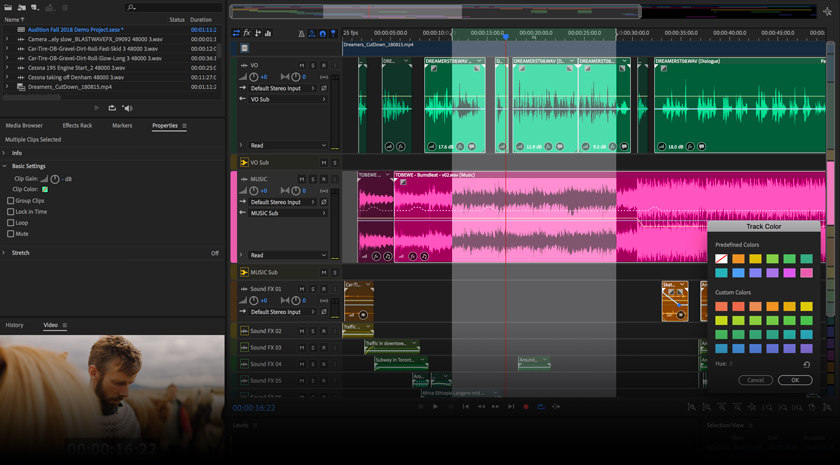Adobe Audition is a powerful audio editing software that is commonly used for creating and editing podcast intros. Here’s a step-by-step guide to help you create and edit podcast intros using Adobe Audition:
### Creating a Podcast Intro:
1. **Open Adobe Audition:**
– Launch Adobe Audition on your computer.
2. **Create a New Multitrack Session:**
– Go to “File” > “New” > “Multitrack Session.”
– Set the session name and location.
3. **Set Up Your Multitrack Session:**
– Configure your session settings, such as sample rate, bit depth, and session duration.
– Add the number of audio tracks you need.
4. **Import Intro Music:**
– Locate and import your podcast intro music into one of the audio tracks.
– Adjust the placement and duration as needed.
5. **Add Voiceover:**
– Record or import your voiceover into a separate track.
– Position the voiceover to complement the music.
6. **Adjust Levels:**
– Use the mixer panel to adjust the levels of the music and voiceover to achieve a balanced mix.
7. **Apply Effects (Optional):**
– Explore Adobe Audition’s effects panel to add reverb, equalization, or other effects to enhance the sound.
8. **Fade In/Fade Out:**
– Use the fade handles to create smooth fade-ins at the beginning and fade-outs at the end of the intro.
9. **Save Your Project:**
– Save your multitrack session so you can easily make changes in the future.
### Editing an Existing Podcast Intro:
1. **Open Existing Project:**
– Launch Adobe Audition and open the project containing your podcast intro.
2. **Make Edits:**
– Use the selection tool to cut, copy, paste, or move sections of the intro as needed.
– Make adjustments to the timing, volume levels, or any other elements.
3. **Apply Effects (Optional):**
– Experiment with additional effects or enhancements to improve the overall quality.
4. **Preview Edits:**
– Use the playback controls to preview your changes and ensure everything sounds cohesive.
5. **Save Your Changes:**
– Save your project after making edits.
6. **Export the Final Intro:**
– Once you’re satisfied with the edits, export the final podcast intro to the desired audio format.
### Additional Tips:
– **Keyboard Shortcuts:**
– Familiarize yourself with Adobe Audition’s keyboard shortcuts to streamline your editing process.
– **Learn Automation:**
– Use automation to control volume levels and apply changes over time.
– **Explore Presets:**
– Adobe Audition offers presets for various effects. Experiment with these to save time and achieve professional results.
– **Save Versions:**
– Save different versions of your podcast intro during the editing process so you can revert to previous states if needed.
Remember to regularly save your work to avoid losing any progress, and don’t be afraid to experiment with different effects and techniques to create a unique and engaging podcast intro.