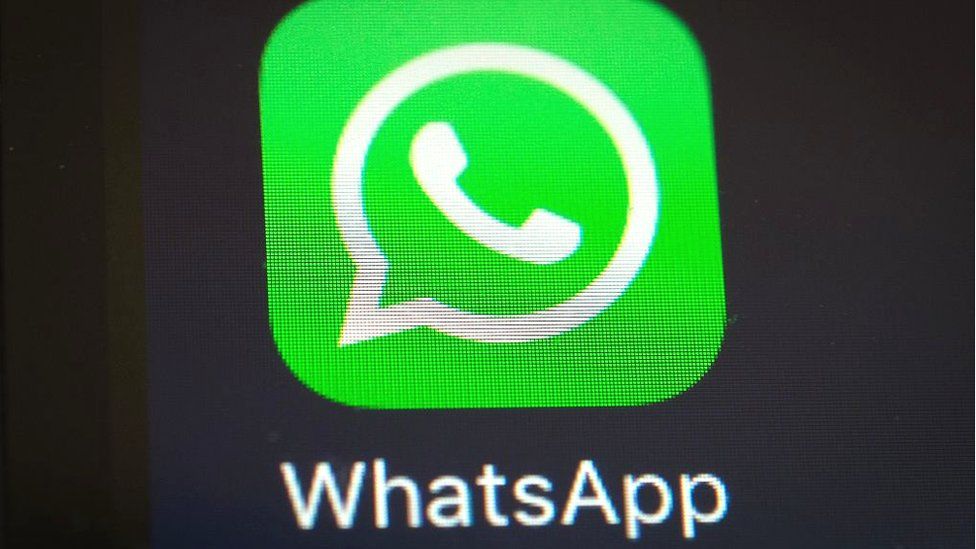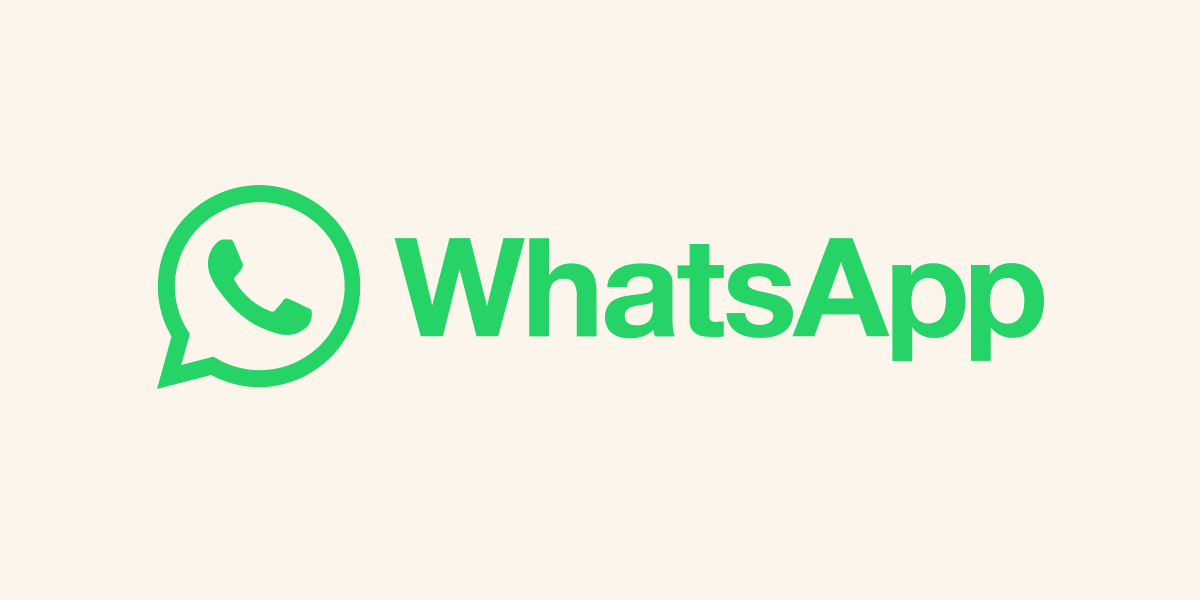WhatsApp Web is a feature that allows you to use the WhatsApp messaging service on your desktop computer or laptop. It provides a convenient way to send and receive messages, media files, and make voice and video calls directly from your computer. Here’s how you can set up and use WhatsApp Web:
### Setting Up WhatsApp Web:
1. **Ensure Updated Mobile App:**
– Make sure your WhatsApp mobile app is updated to the latest version. You can update it through your device’s app store.
2. **Open WhatsApp Web on Your Computer:**
– Open your preferred web browser and go to the official WhatsApp Web page: [https://web.whatsapp.com/](https://web.whatsapp.com/).
3. **QR Code Scan:**
– On your computer screen, you will see a QR code. Open the WhatsApp app on your phone, go to the three-dot menu, and select “WhatsApp Web.”
– Use your phone to scan the QR code displayed on the computer screen.
4. **Successful Connection:**
– Once the QR code is scanned successfully, your WhatsApp account will be connected to the web version.
### Features of WhatsApp Web:
1. **Chatting:**
– You can send and receive text messages, emojis, and stickers from your computer.
2. **Media Sharing:**
– Share photos, videos, documents, and other media files directly from your computer.
3. **Voice and Video Calls:**
– Make voice and video calls using your computer’s microphone and camera.
4. **Notifications:**
– Receive desktop notifications for incoming messages and calls.
5. **Multiple Device Support:**
– WhatsApp Web supports using WhatsApp on multiple devices simultaneously.
### Security and Privacy:
1. **Logout from Devices:**
– To ensure the security of your account, remember to log out from WhatsApp Web on devices you no longer use.
2. **End-to-End Encryption:**
– Your messages are end-to-end encrypted, ensuring privacy and security.
3. **Secure Connection:**
– Ensure that the computer you use for WhatsApp Web is secure and has updated antivirus software.
### Tips and Troubleshooting:
1. **Browser Compatibility:**
– WhatsApp Web works best on Google Chrome, Firefox, Safari, or Microsoft Edge. Ensure your browser is up to date.
2. **Phone-Computer Connectivity:**
– Keep your phone connected to the internet and ensure a stable connection for seamless messaging.
3. **Update WhatsApp:**
– Regularly update both your mobile app and the desktop browser for the latest features and security improvements.
By following these steps and tips, you can extend your WhatsApp experience to your desktop and enjoy the convenience of messaging from both your phone and computer.