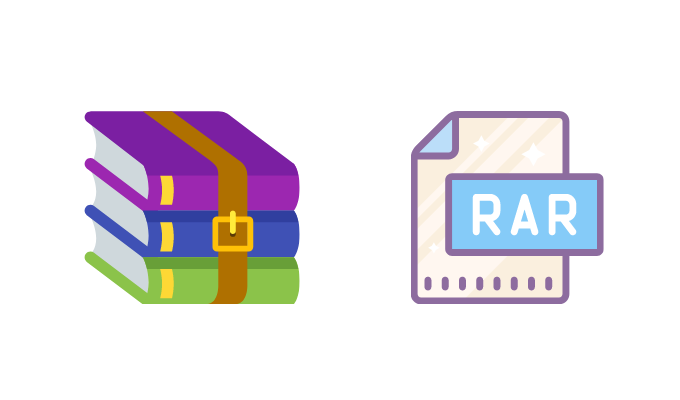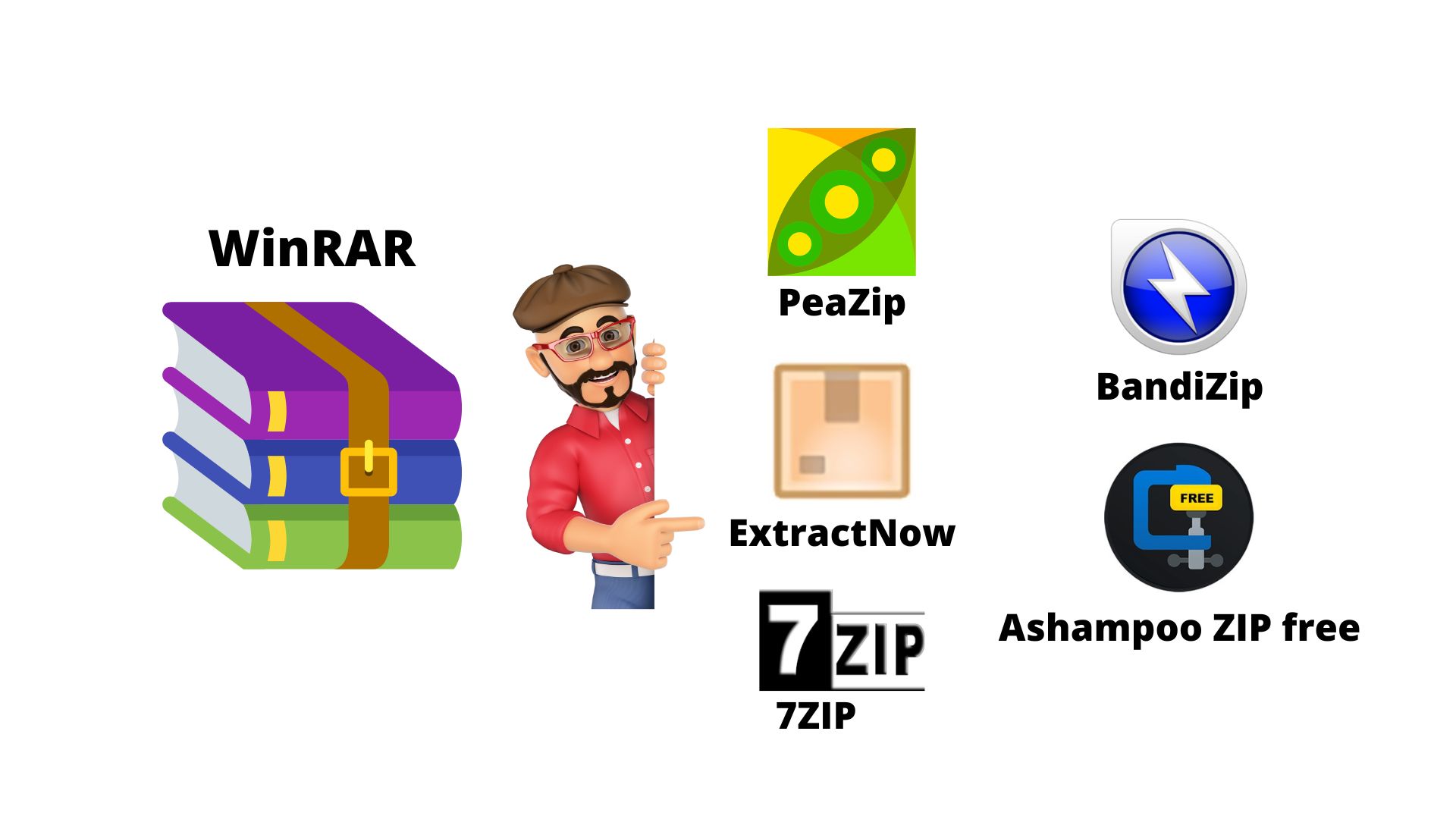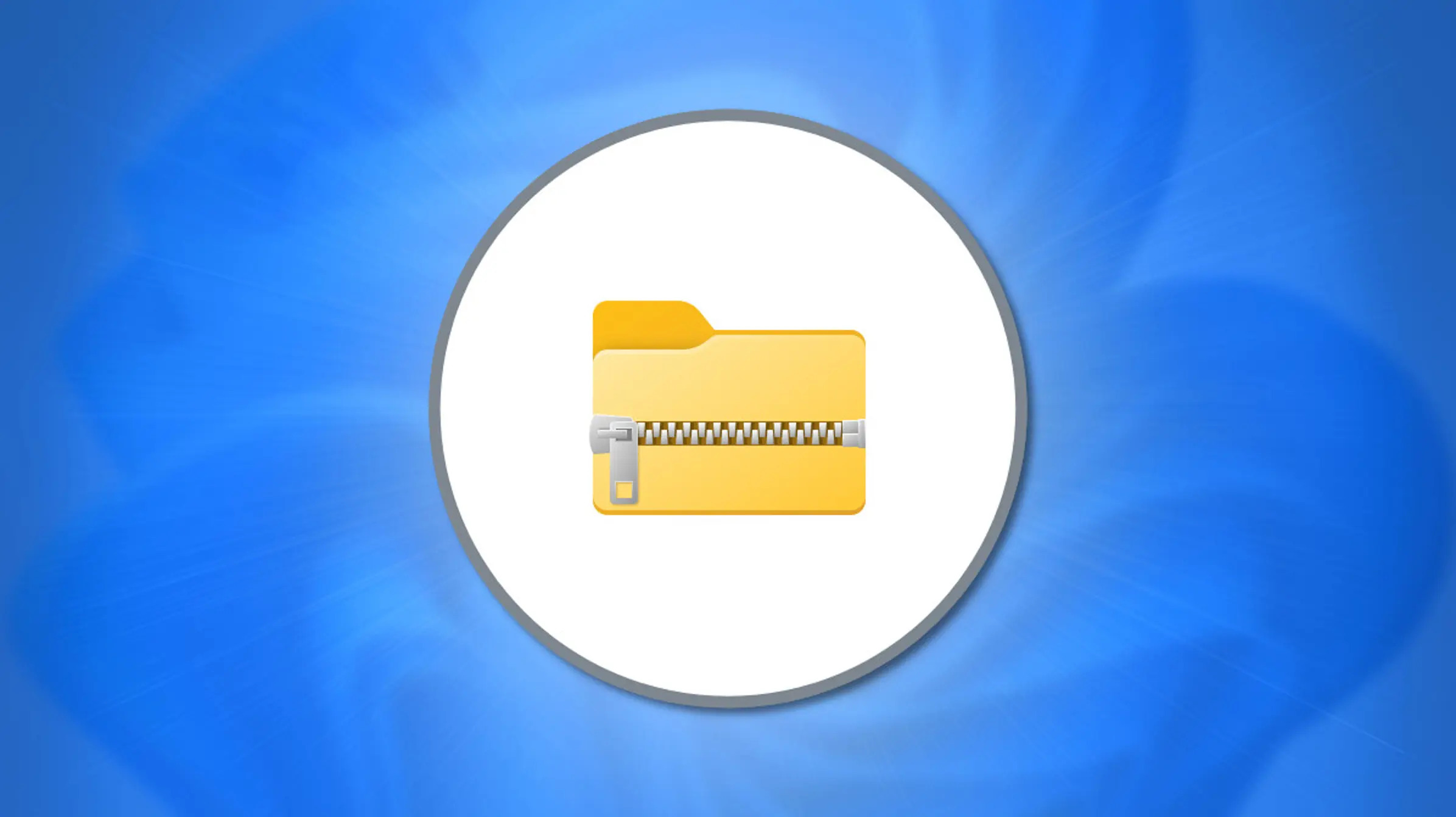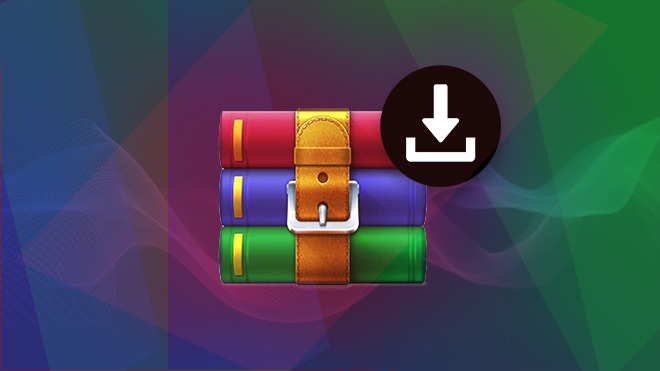WinRAR is a popular file archiver utility for Windows, and it offers a range of features beyond basic file compression and extraction. Here are some tips and tricks to help you use WinRAR more efficiently for file management:
### 1. **Create and Extract Archives:**
– To create a new archive, right-click on the file or folder you want to compress, and select “Add to archive” from the WinRAR context menu.
– To extract files from an archive, right-click on the archive and choose “Extract to” to extract the files to the current folder or “Extract to [archive name]\” to extract to a specific folder.
### 2. **Use Drag and Drop:**
– Drag files directly into the WinRAR interface to add them to an archive.
– Similarly, you can drag files out of the WinRAR window to extract them.
### 3. **Split Large Archives:**
– When creating an archive, you can split it into smaller parts for easier distribution or storage. Choose “Set password…” and “Split to volumes, bytes” in the archiving dialog to set the volume size.
### 4. **Add Recovery Record:**
– You can add a recovery record to your archive to help repair damaged archives. This can be done in the archiving dialog under the “Set password…” option.
### 5. **Password Protection:**
– Secure your archives by adding a password. In the archiving dialog, choose “Set password…” and enter your desired password.
### 6. **Explore Archive Contents:**
– View and extract specific files without extracting the entire archive by opening the archive in WinRAR and navigating to the file you need.
### 7. **Command-Line Options:**
– WinRAR supports various command-line options for advanced users. Refer to the official documentation for a list of available commands.
### 8. **Set Default Compression Method:**
– Customize the default compression method by going to Options > Settings > Compression. Choose your preferred method and set additional parameters.
### 9. **Create Self-Extracting Archives:**
– Make it easy for others to extract files without needing WinRAR. Choose the “Create SFX archive” option when creating an archive.
### 10. **Use the Wizard:**
– WinRAR includes a Wizard mode that simplifies the archiving and extraction process. You can access it through the toolbar or File menu.
### 11. **Customize Context Menu:**
– Customize the WinRAR context menu by going to Options > Settings > Integration. Here, you can enable or disable context menu items based on your preferences.
### 12. **Repair Damaged Archives:**
– If you encounter a damaged archive, use the “Repair” option in the toolbar or the “Repair archive” context menu item to attempt to fix it.
### 13. **Set Default Folder:**
– Configure WinRAR to extract files to a specific default folder by going to Options > Settings > Paths.
### 14. **Update Archives:**
– Add new files to an existing archive by selecting the files, right-clicking, and choosing “Add to [archive name].”
These tips should help you make the most of WinRAR for efficient file management on your Windows system.