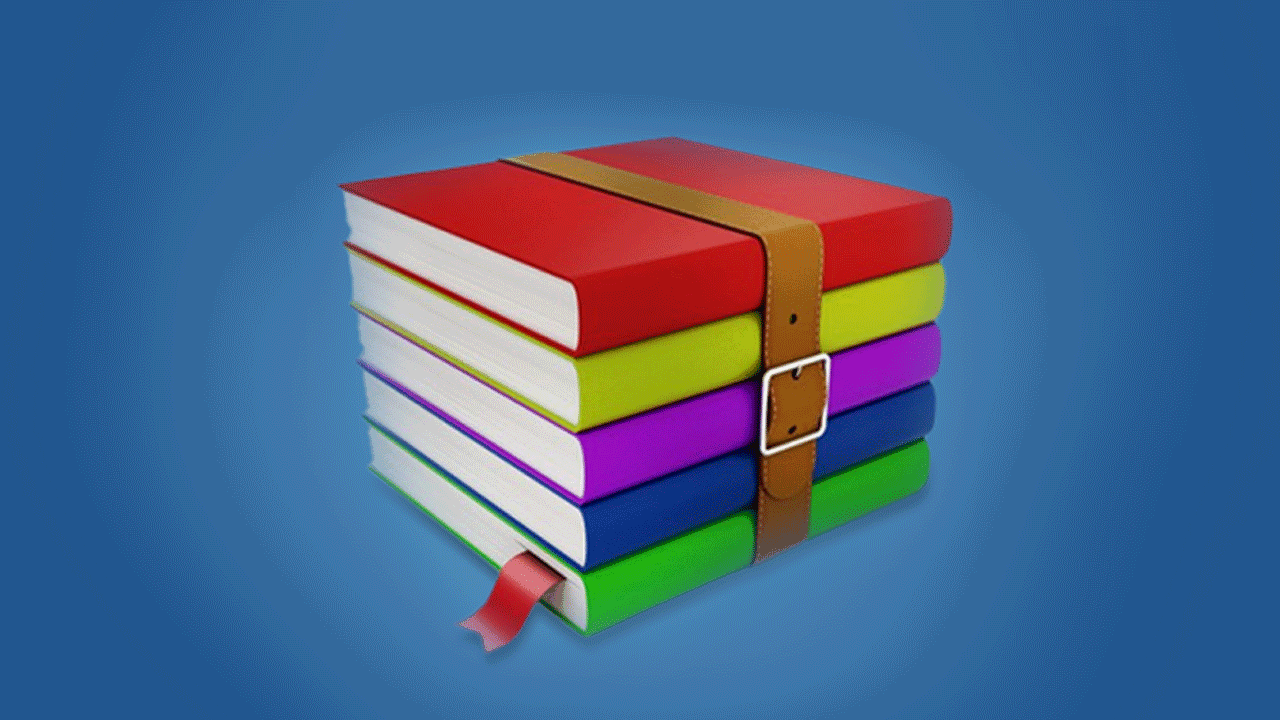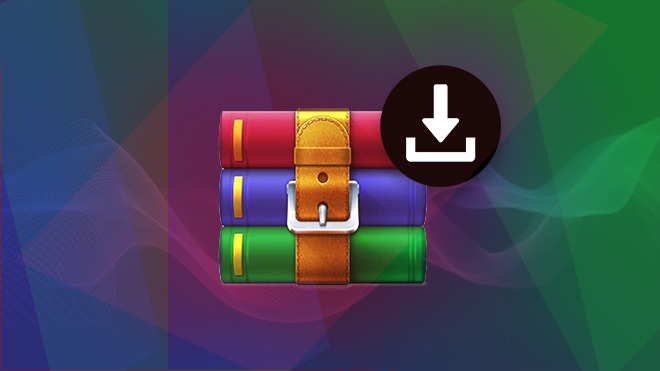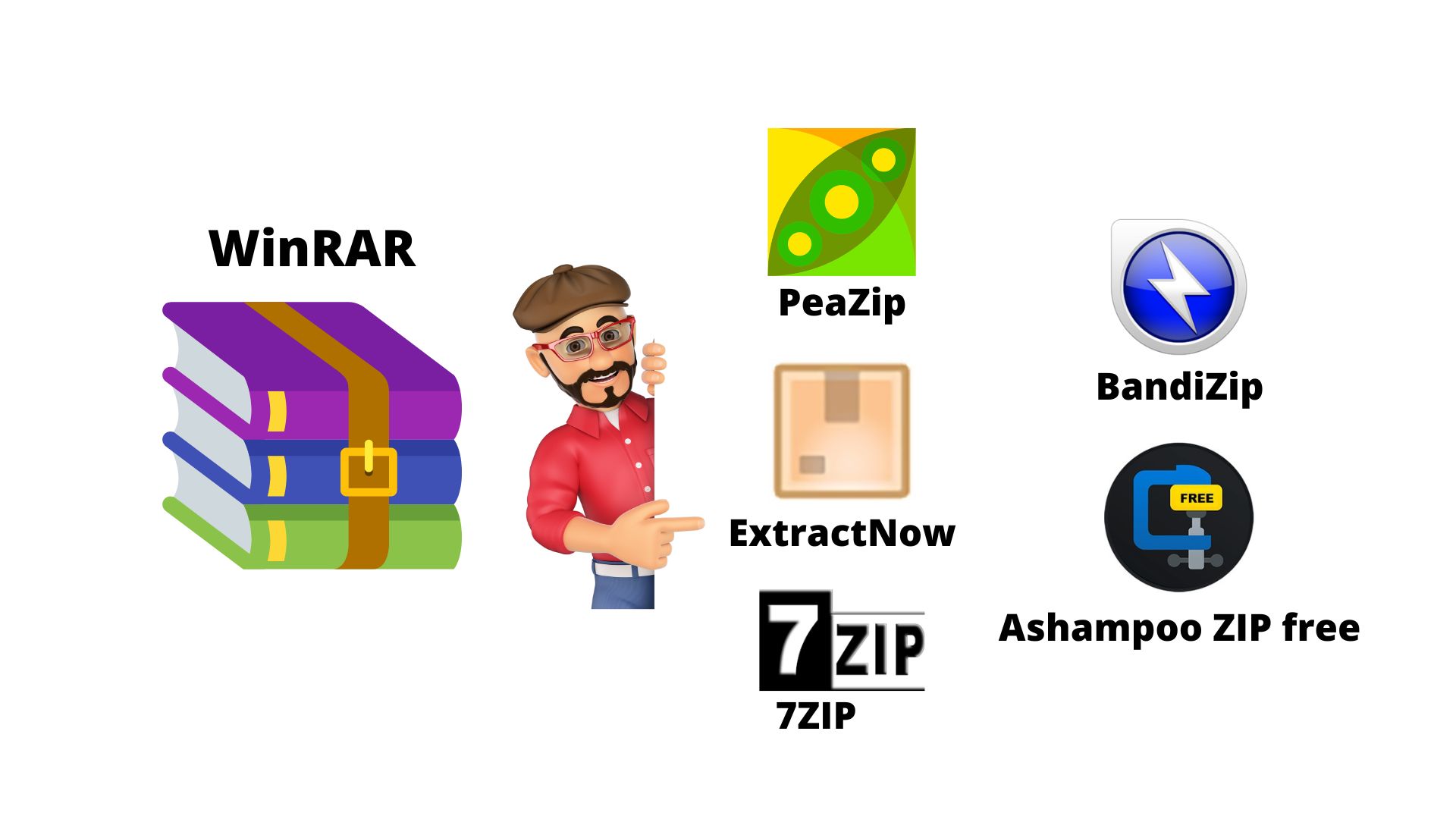WinRAR is a popular file compression and extraction tool for Windows, but like any software, it can encounter issues. Here are some common problems and their solutions:
1. **Cannot Open or Extract Archive:**
– **Solution:** Make sure the archive is not corrupted. Try downloading it again. If the issue persists, the file may be damaged. You can attempt to repair it using the “Repair” option in WinRAR. Right-click on the archive, choose “Repair archive,” and follow the prompts.
2. **Unexpected End of Archive:**
– **Solution:** This error suggests a corrupted archive. Use the “Repair” function as mentioned above. If that doesn’t work, the file may be irreparably damaged.
3. **Incorrect Password:**
– **Solution:** If you are working with a password-protected archive and receive a password error, double-check the password for accuracy. Ensure that Caps Lock is not enabled and that there are no extra spaces.
4. **CRC Failed Error:**
– **Solution:** CRC errors indicate a corrupted file. First, try the “Repair” option. If that doesn’t work, you may need to download the file again.
5. **WinRAR Crashes or Freezes:**
– **Solution:** Ensure that you are using the latest version of WinRAR. If the problem persists, it could be due to conflicts with other software or system issues. Try running WinRAR as an administrator or in compatibility mode.
6. **Error Message “No Archives Found”:**
– **Solution:** Make sure you are selecting the correct file with the .rar or .zip extension. If the issue persists, the archive may be corrupted or not in the format WinRAR supports.
7. **Cannot Open RAR Parts:**
– **Solution:** If you have a split RAR archive into multiple parts and can’t open them, ensure that all parts are in the same folder. Select the first part (e.g., filename.rar) and extract it. WinRAR should automatically find and use the other parts.
8. **Extraction Fails Due to Long File Paths:**
– **Solution:** WinRAR may have trouble extracting files with very long paths. Try extracting to a shorter path or move the archive to a location with a shorter path.
9. **File Association Issues:**
– **Solution:** If WinRAR is not associated with certain file types, you can manually associate it. Right-click on a supported file type, choose “Open with,” and select WinRAR. Check the option to “Always use this app to open .rar files.”
10. **Incomplete Extraction:**
– **Solution:** If the extraction process stops prematurely, it could be due to insufficient disk space. Ensure you have enough free space on the drive where you’re extracting the files.
Remember to check the official WinRAR website for the latest updates and patches. If problems persist, consider reaching out to WinRAR support or community forums for assistance.