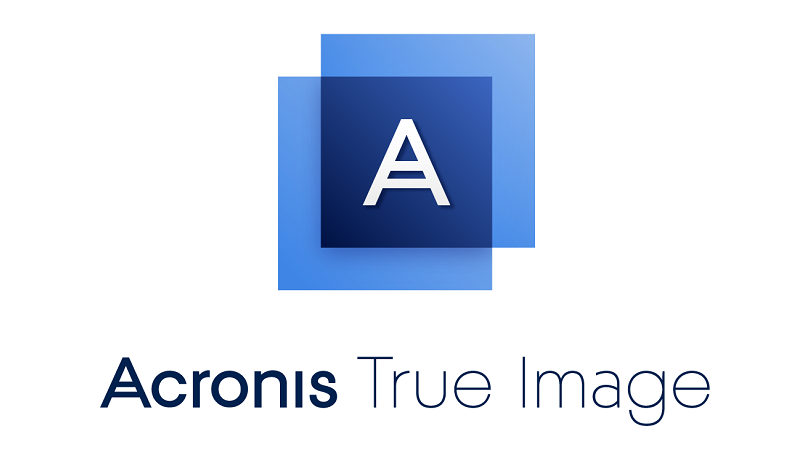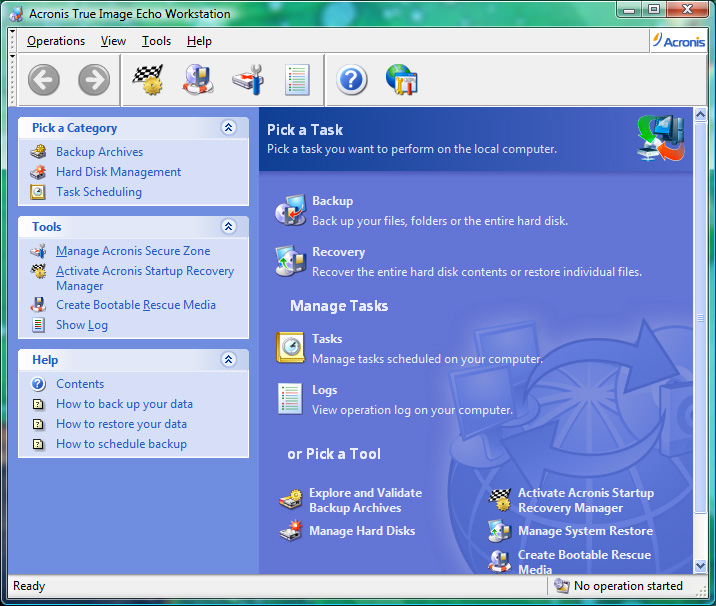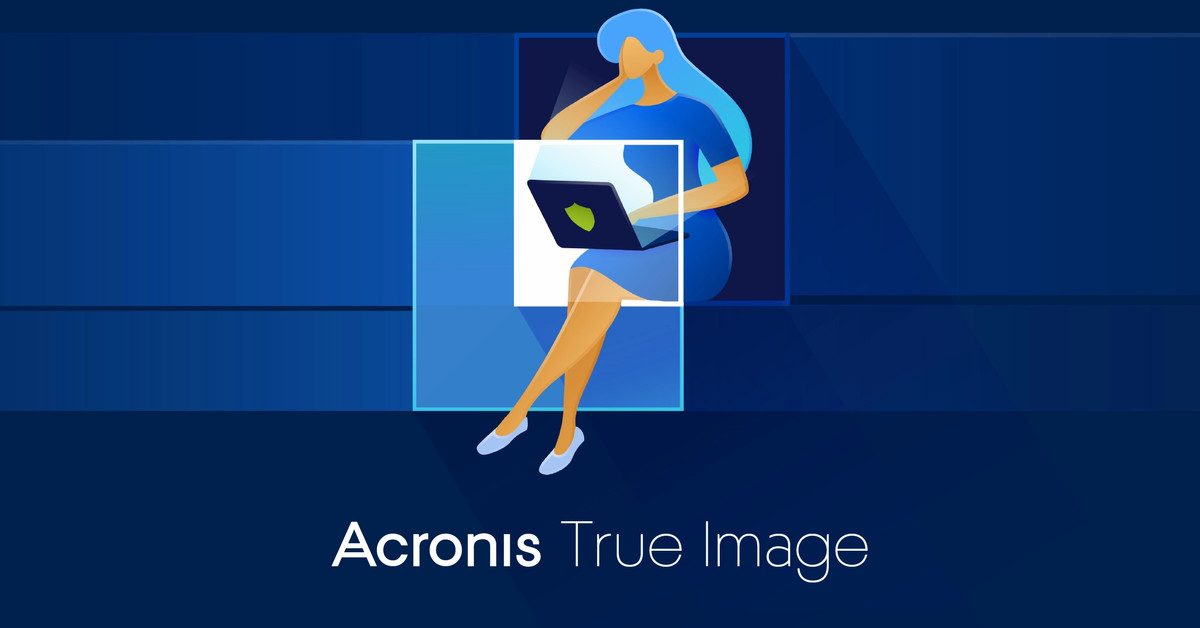Acronis True Image is a popular backup and recovery solution that allows users to protect their data by creating backups and recovering them in case of data loss or system failures. Here are some essential steps and concepts to consider when using Acronis True Image for backup and recovery:
1. **Installation and Setup:**
– Download and install Acronis True Image on your computer.
– Follow the on-screen instructions to set up the software.
2. **Creating a Backup:**
– Open Acronis True Image.
– Click on the “Backup” tab.
– Select the data you want to back up, such as partitions, files, or the entire system.
– Choose the backup destination (external hard drive, cloud storage, etc.).
– Configure backup settings, including scheduling, encryption, and compression.
3. **Backup Types:**
– **Full Backup:** A complete copy of the selected data.
– **Incremental Backup:** Backs up only the changes made since the last backup, reducing storage space usage.
– **Differential Backup:** Backs up changes since the last full backup, providing a middle ground between full and incremental backups.
4. **Backup Storage Locations:**
– **Local Storage:** External hard drives, internal drives, or network-attached storage (NAS).
– **Cloud Storage:** Acronis True Image supports cloud services like Acronis Cloud, Google Drive, and others.
5. **Scheduling Backups:**
– Set up automatic backup schedules to ensure regular and consistent data protection.
– Define the frequency and timing of backups based on your needs.
6. **Secure Your Backups:**
– Enable encryption for your backups to protect sensitive data.
– Set up password protection for an additional layer of security.
7. **Recovery Options:**

– **File Recovery:** Restore individual files or folders from a backup.
– **Disk Recovery:** Restore an entire disk or partition.
– **System Recovery:** Restore the entire system including the operating system.
8. **Creating a Bootable Media:**
– Prepare a bootable USB or CD/DVD containing Acronis True Image. This is essential for system recovery in case your operating system becomes unbootable.
9. **Validation of Backups:**
– Periodically check and validate your backups to ensure their integrity and reliability.
10. **Monitoring and Notifications:**
– Enable notifications to receive alerts about the status of your backups.
– Regularly check the backup logs for any issues or warnings.
11. **Testing Recovery Processes:**
– Conduct periodic recovery tests to ensure that you can successfully restore your data and system from backups.
12. **Updates and Upgrades:**
– Keep Acronis True Image up-to-date with the latest software updates and patches.
– Consider upgrading to newer versions for additional features and improvements.
Remember that having a comprehensive backup and recovery strategy is crucial for safeguarding your data. Regularly review and update your backup plan based on changes to your system or data.