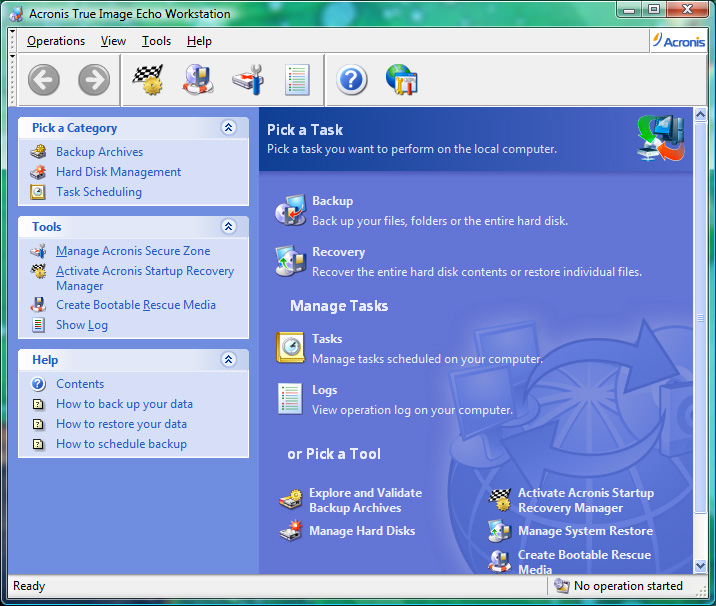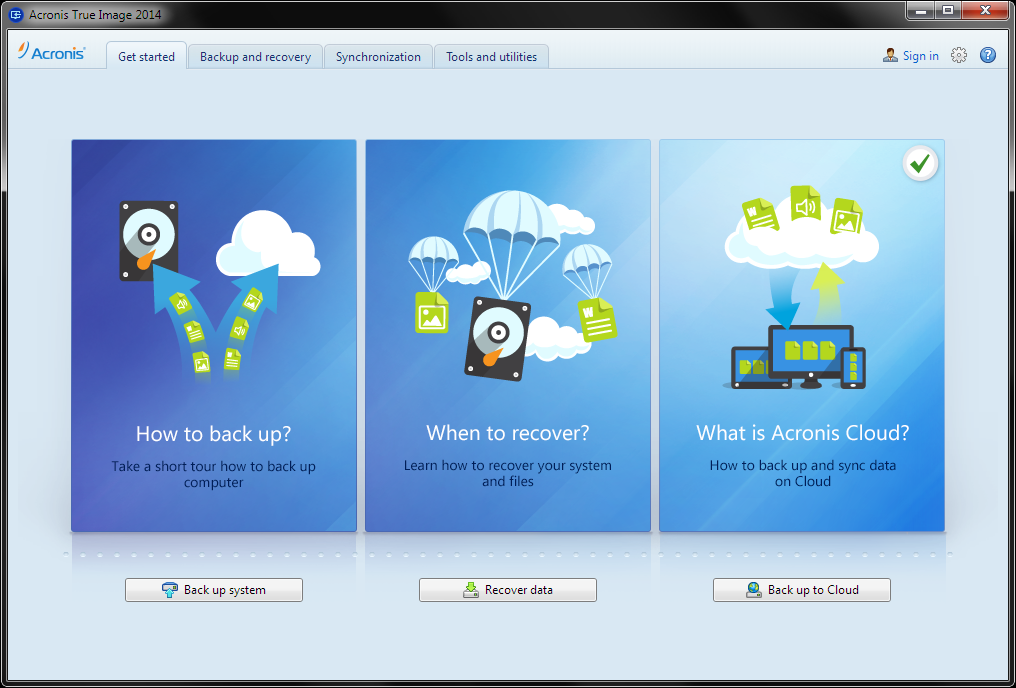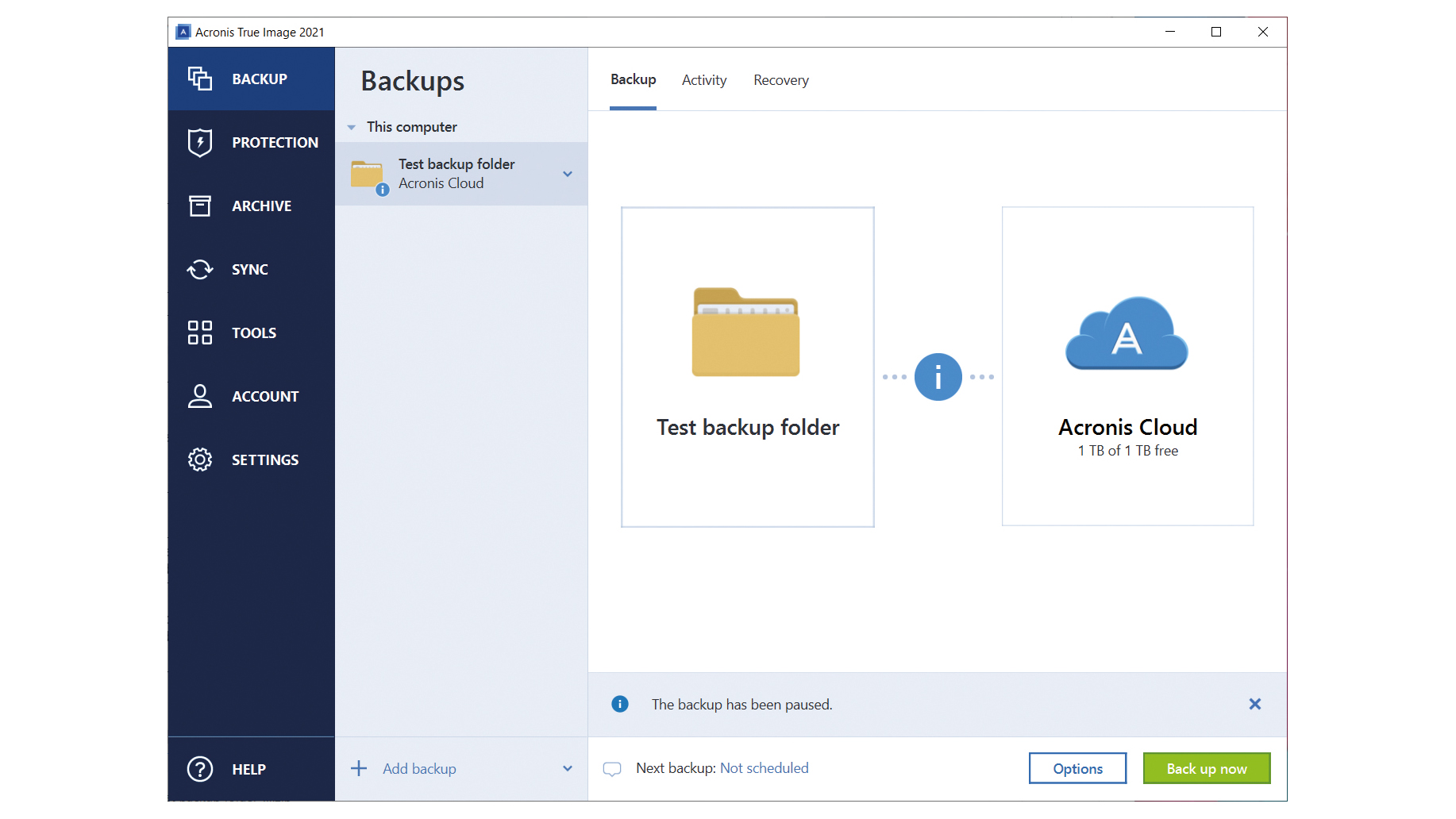Acronis Universal Restore is a feature provided by Acronis True Image that allows you to migrate your system to different hardware by injecting necessary drivers into the operating system during the restoration process. This ensures that the restored system will be compatible with the new hardware.
Here are general steps to use Acronis Universal Restore for migrating to different hardware:
**1. Create a Backup:**
– Use Acronis True Image to create a full backup of your system. This includes the operating system, applications, and data.
**2. Prepare Universal Restore Media:**
– Create a bootable media with Acronis True Image that includes the Universal Restore tool. This can be a USB drive or a bootable CD/DVD.
**3. Boot from Universal Restore Media:**
– Insert the bootable media into the target system and boot from it. This will load Acronis True Image with the Universal Restore functionality.
**4. Start the Restore Process:**
– Launch Acronis True Image and select the backup image you want to restore. Choose the option to perform a system restore.
**5. Enable Universal Restore:**
– During the restoration process, you’ll be prompted to enable Universal Restore. This is where you can inject necessary drivers into the system.
**6. Inject Drivers:**
– Acronis True Image will prompt you to provide the necessary drivers for the new hardware. This can include drivers for the motherboard, storage controllers, network adapters, etc. Have the drivers ready on a separate drive or accessible location.
**7. Complete the Restore:**
– Once you’ve injected the drivers, proceed with the restoration process. Acronis will restore your system to the new hardware while ensuring that it includes the necessary drivers.
**8. Reboot:**
– After the restoration is complete, remove the bootable media and restart the system. The operating system should now be configured to work with the new hardware.
It’s important to note that while Acronis Universal Restore can greatly simplify the process of migrating to different hardware, it’s always a good idea to have backups of important data and be prepared for potential issues that may arise during the migration process. Additionally, make sure to check the Acronis documentation or support resources for any specific instructions or updates related to the version of Acronis True Image you are using.