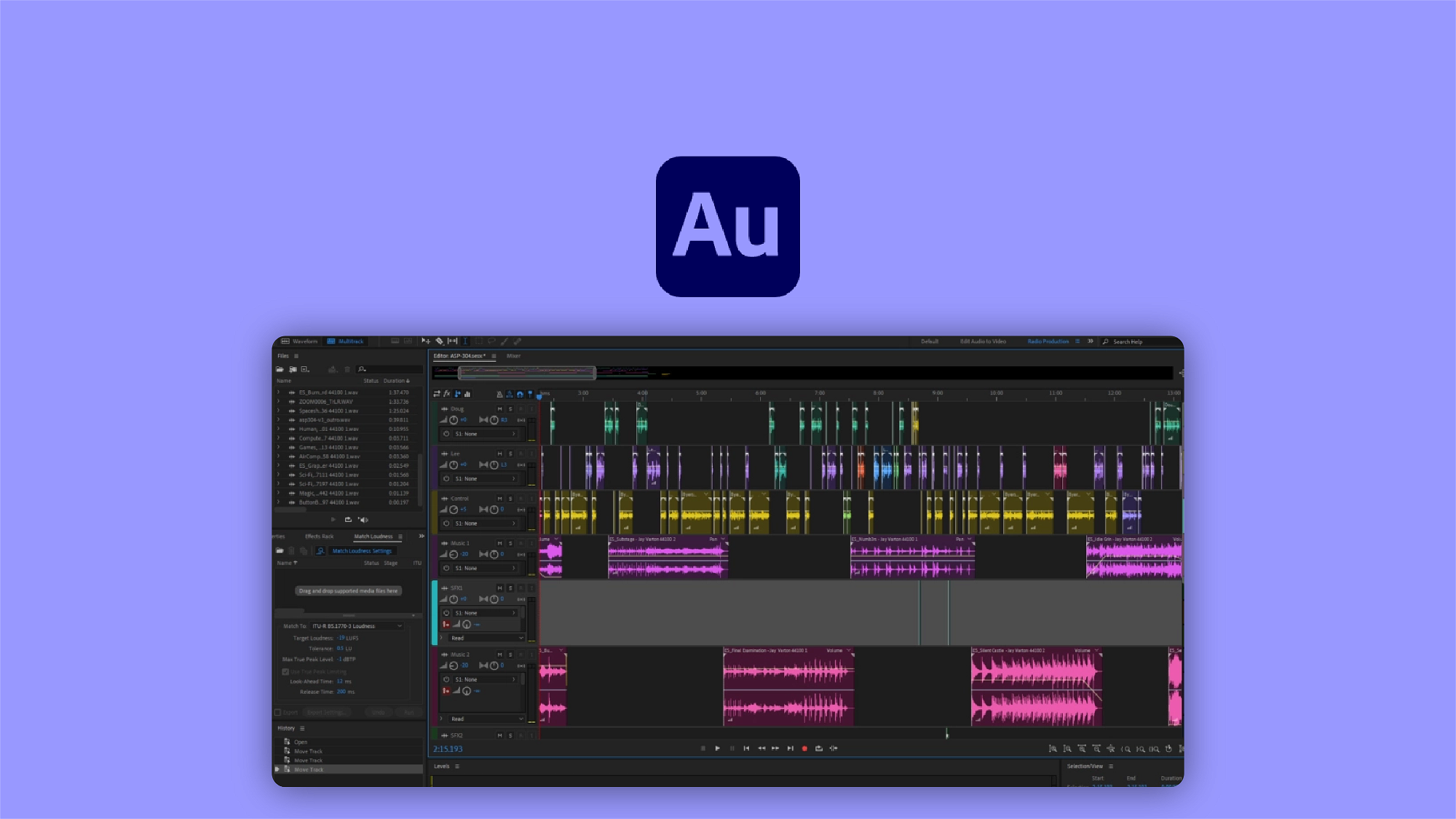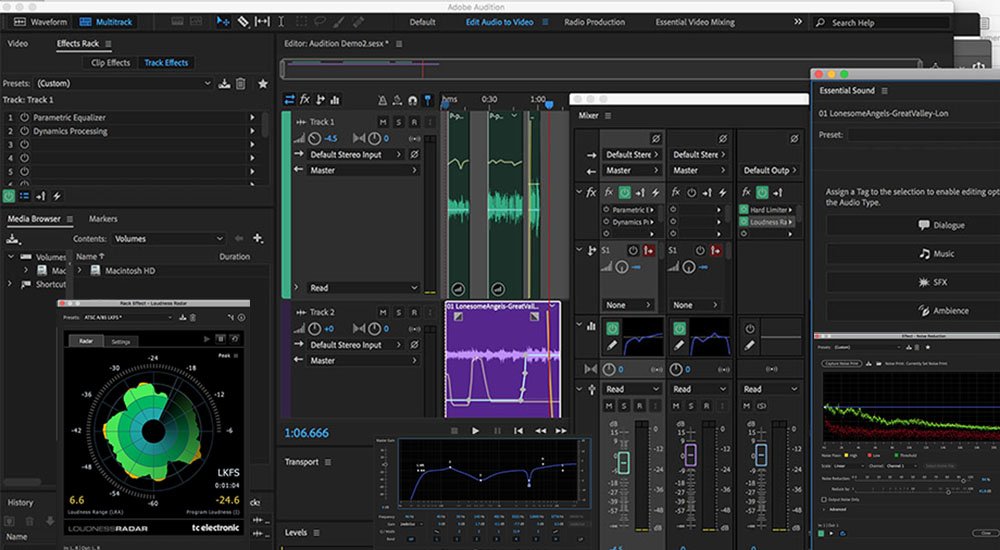Mastering multitrack editing in Adobe Audition involves working with multiple audio tracks to create a polished and professional-sounding audio project. Here are some steps and tips to help you make the most of multitrack editing in Adobe Audition:
### 1. **Import Your Audio Files:**
– Open Adobe Audition and create a new multitrack session.
– Import your audio files into the project. You can do this by dragging and dropping files into the multitrack editor.
### 2. **Understanding Tracks:**
– Familiarize yourself with the different tracks available: audio tracks, stereo tracks, and bus tracks. Each serves a specific purpose in multitrack editing.
### 3. **Basic Editing:**
– Trim and arrange clips: Use the selection tool to cut, copy, paste, and delete audio clips on individual tracks.
– Adjust volume levels: Use the volume envelope or the mixer to control the volume of individual tracks.
### 4. **Multitrack Mixing:**
– Use the mixer panel to adjust volume, pan, and apply effects to individual tracks.
– Utilize the bus tracks for grouping and applying effects to multiple tracks simultaneously.
### 5. **Working with Effects:**
– Apply effects to individual clips or entire tracks using the Effects Rack.
– Experiment with equalization, compression, reverb, and other effects to enhance the audio quality.
### 6. **Automation:**
– Use automation to create changes in volume, pan, or effects over time. This can add dynamics to your audio project.
### 7. **Markers and Labels:**
– Use markers and labels to mark specific points in your project, making it easier to navigate and organize.
### 8. **Crossfades and Transitions:**
– Smoothly transition between clips by applying crossfades.
– Experiment with different transition effects to create a seamless flow between audio segments.
### 9. **Time-Stretching and Pitch-Shifting:**
– Adjust the timing and pitch of audio clips to fit your project requirements.
### 10. **Noise Reduction:**
– Use the Noise Reduction process to clean up unwanted background noise from individual clips or the entire project.
### 11. **Exporting:**
– Once you’re satisfied with your multitrack project, export it to the desired audio format. Adobe Audition offers various export options and presets.
### 12. **Keyboard Shortcuts:**
– Learn and use keyboard shortcuts to speed up your workflow. This can significantly enhance your efficiency in Adobe Audition.
### 13. **Save Versions:**
– Save different versions of your project as you progress to avoid losing previous edits.
### 14. **Tutorials and Resources:**
– Take advantage of online tutorials and resources to deepen your understanding of advanced features and techniques in Adobe Audition.
By mastering these techniques, you’ll be able to efficiently edit and produce high-quality audio projects in Adobe Audition’s multitrack environment. Practice and experimentation are key to becoming proficient in multitrack editing.