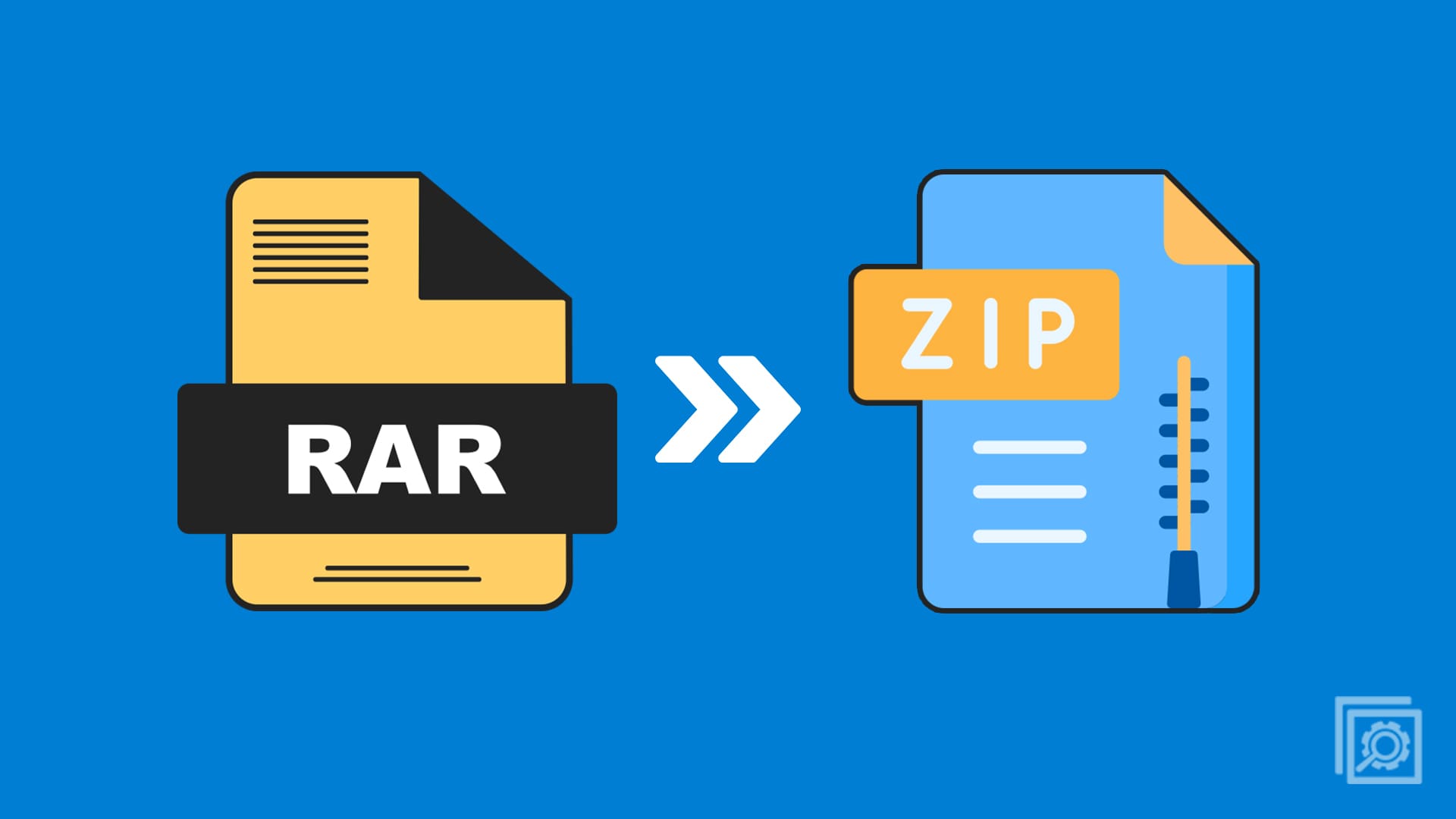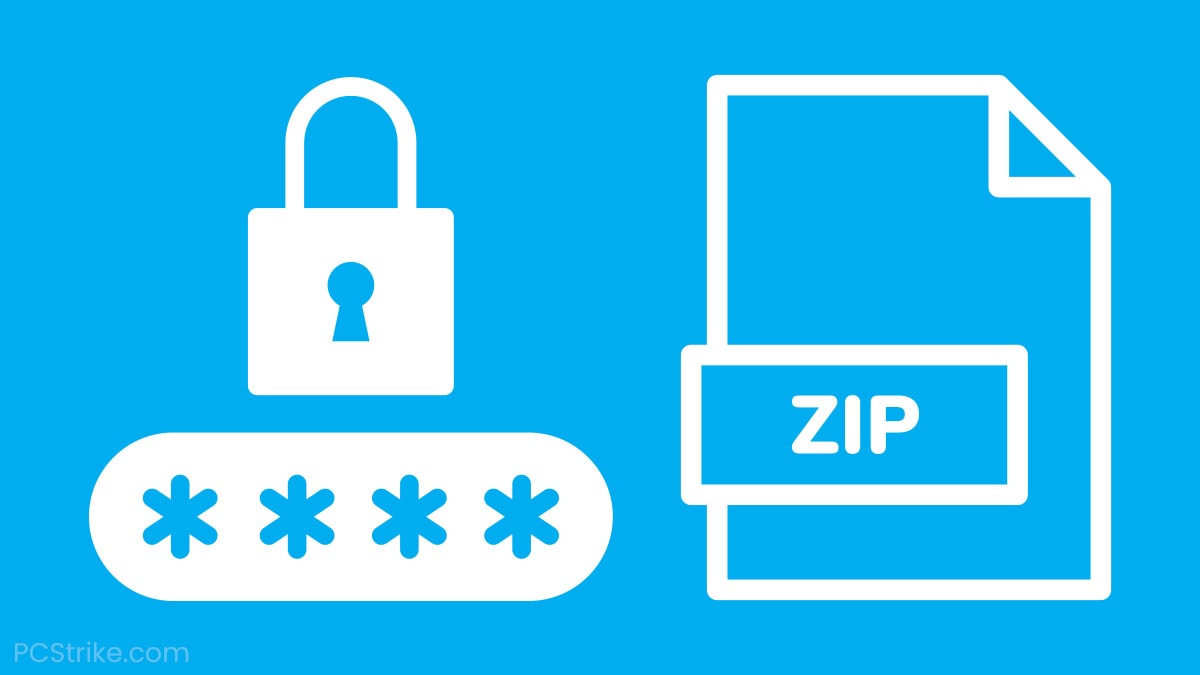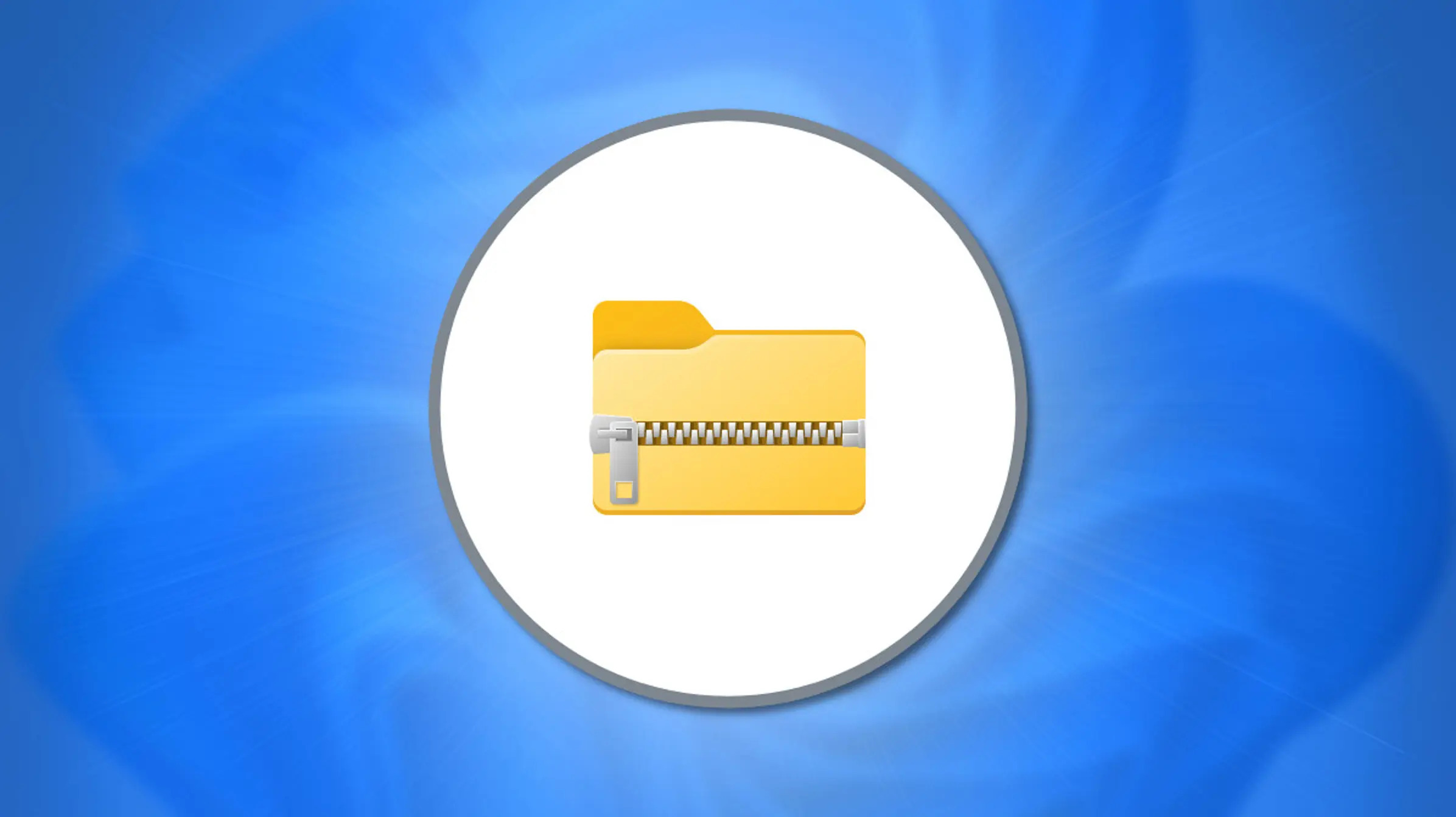WinRAR is a popular file compression and archiving utility that also provides features for password protection and encryption. Here’s a step-by-step guide on how to use password protection and encryption in WinRAR:
### Password Protection:
1. **Install WinRAR:**
If you haven’t already installed WinRAR, download and install it from the official website: [WinRAR Download](https://www.rarlab.com/download.htm).
2. **Create a RAR or ZIP Archive:**
– Right-click on the file or folder you want to compress.
– Select “Add to archive” from the context menu.
– In the WinRAR window, choose a name for the archive and select the archive format (RAR or ZIP).
3. **Set a Password:**
– In the “Set password…” section, click the “Set password…” button.
– Enter the desired password in the “Enter password” and “Reenter password” fields.
– Optionally, you can check the “Show password” box to confirm your password.
4. **Encryption Algorithm:**
– Click on the “Set password…” button, and a new window will appear.
– Choose the desired encryption algorithm. AES-256 is commonly used and is secure.
5. **Save Settings:**
– Click “OK” to close the Set password window.
– Click “OK” in the main WinRAR window to create the password-protected archive.
6. **Test the Archive:**
– Double-click the archive, and WinRAR will prompt you to enter the password to open and extract the contents.
### Encryption:
1. **Create an Encrypted Archive:**
– Follow steps 2-4 from the Password Protection section.
– In the main WinRAR window, click on the “Advanced” tab.
2. **Set Encryption Options:**
– Under “Set password…” click on “Set password…” and enter the password.
– Choose the desired encryption algorithm (AES-256 is commonly used).
– Check “Set password…” and enter the password.
3. **Save Settings:**
– Click “OK” in both the Set password and Advanced windows.
4. **Test the Encrypted Archive:**
– Double-click the archive, and WinRAR will prompt you for the password before allowing access.
Remember to keep your passwords secure and ensure that you remember them, as encrypted archives cannot be opened without the correct password. Additionally, it’s crucial to use strong and unique passwords for better security.