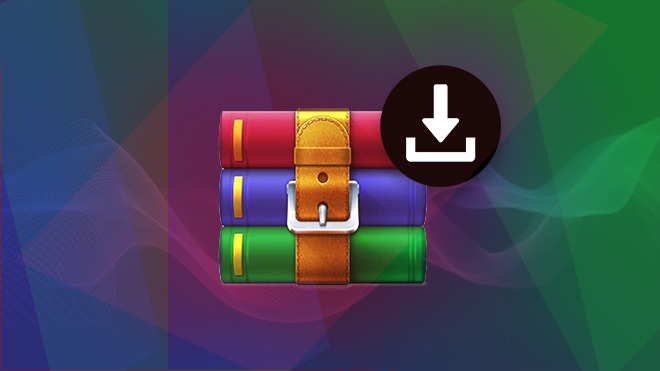WinRAR is primarily known as a file compression and archiving utility, but it also provides functionality for splitting and joining files. Here’s a brief guide on how to use WinRAR to split and join files:
### Splitting Files:
1. **Install WinRAR:**
If you don’t have WinRAR installed, download and install it from the official website: [WinRAR Download](https://www.rarlab.com/download.htm).
2. **Select Files:**
– Open WinRAR.
– Navigate to the folder containing the file you want to split.
– Select the file.
3. **Choose “Add” Option:**
– Click the “Add” button on the toolbar or right-click on the file and choose “Add to archive.”
4. **Set Splitting Options:**
– In the “Archive name and parameters” window, you’ll find the “Split to volumes, bytes” field.
– Enter the size you want for each part. For example, if you want to split a file into 50 MB parts, enter “50M” (without quotes).
– Choose a destination for the split files.
5. **Start the Splitting Process:**
– Click the “OK” button to start the archiving process. WinRAR will create multiple parts of the specified size.
### Joining Files:
1. **Ensure All Parts Are Available:**
– Make sure all parts of the split file are in the same directory.
2. **Select the First Part:**
– Double-click on the first part of the split file (with the .rar extension). WinRAR will automatically recognize and list all parts.
3. **Choose “Extract To” Option:**
– Click the “Extract To” button on the toolbar.
4. **Specify Extraction Folder:**
– Choose the destination folder where you want to extract the complete file.
5. **Start the Extraction:**
– Click “OK” to start the extraction process. WinRAR will automatically combine all parts to reconstruct the original file.
### Notes:
– Ensure that all parts of the split file are in the same location before attempting to extract or join them.
– It’s recommended to keep the original files intact until you verify that the joining process was successful.
Remember to comply with applicable copyright laws and terms of service when splitting and joining files, and make sure you have the right to use and share the files as needed.